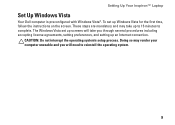Dell Inspiron 1750 Support Question
Find answers below for this question about Dell Inspiron 1750.Need a Dell Inspiron 1750 manual? We have 4 online manuals for this item!
Question posted by spankpon on April 27th, 2014
Inspiron 1750 Vista Will Not Charge Battery After Reinstall
The person who posted this question about this Dell product did not include a detailed explanation. Please use the "Request More Information" button to the right if more details would help you to answer this question.
Current Answers
Related Dell Inspiron 1750 Manual Pages
Similar Questions
How To Connect Inspiron 1750 Vista To The Internet
(Posted by talhasuf 10 years ago)
Why Does My Dell Inspiron N4110 Not Charging Battery
(Posted by genombrid 10 years ago)
Dell 1011 Turns Off When You Connect Power Supply/ Won't Charge Battery
Cannot charge battery even when using dell genuine charger and laptop turns off when you connect cha...
Cannot charge battery even when using dell genuine charger and laptop turns off when you connect cha...
(Posted by Jsg76 11 years ago)
Where Is The Webcam Located On A Dell Inspiron 1750?
Where is the webcam located on a Dell Inspiron 1750?
Where is the webcam located on a Dell Inspiron 1750?
(Posted by Jeff232323 12 years ago)