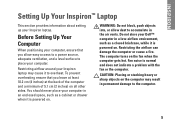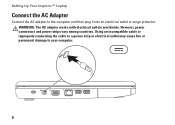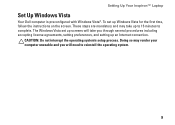Dell Inspiron 1750 Support Question
Find answers below for this question about Dell Inspiron 1750.Need a Dell Inspiron 1750 manual? We have 4 online manuals for this item!
Question posted by eriMarti on March 30th, 2014
Inspiron 1750 Battery Does Not Charge
The person who posted this question about this Dell product did not include a detailed explanation. Please use the "Request More Information" button to the right if more details would help you to answer this question.
Current Answers
Related Dell Inspiron 1750 Manual Pages
Similar Questions
Dell Inspiron 1564 Battery Cannot Charge Repair Battery
(Posted by tsilebla 10 years ago)
Dell Inspiron N7110 Battery Not Charging When Plugged In
(Posted by pandagra 10 years ago)
Where Is The Webcam Located On A Dell Inspiron 1750?
Where is the webcam located on a Dell Inspiron 1750?
Where is the webcam located on a Dell Inspiron 1750?
(Posted by Jeff232323 12 years ago)