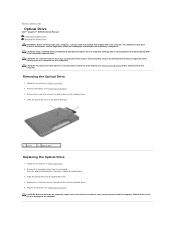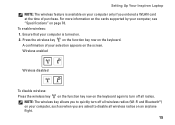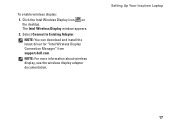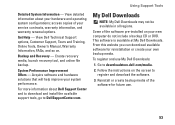Dell Inspiron 17 Support Question
Find answers below for this question about Dell Inspiron 17.Need a Dell Inspiron 17 manual? We have 3 online manuals for this item!
Question posted by leeky66 on August 30th, 2014
Turn On Webcam
Have a new inspiron 17 3721 laptp. How do you turn on the webcam? There is no webcam folder. Device manager says it is working correctly. Trouble shooting at Dell brings it up so it works. Do I have to install Skype, download Webcam Central from Dell or what? Please help!!!
Current Answers
Answer #1: Posted by TechSupport101 on August 31st, 2014 1:07 AM
Hi. Go here http://www.dell.com/support/troubleshooting/us/en/19/KCS/KcsArticles/ArticleView?c=us&l=en&s=dhs&docid=266612 for all you should need with using or troubleshooting your Webcam.
Related Dell Inspiron 17 Manual Pages
Similar Questions
How Do I Turn On My Camera On My Dell Laptop Inspiron M5030
(Posted by RedChta 10 years ago)
How Do I Turn On My Webcam On My Dell Laptop Inspiron M5030
(Posted by tratrhgas 10 years ago)
Dell Laptop Inspiron N5050 Drivers For Windows Xp
dell laptop Inspiron N5050 drivers for windows xp
dell laptop Inspiron N5050 drivers for windows xp
(Posted by Umeshb1986 11 years ago)
Please Plug In A Supported Devices Wraning Giving For Dell Laptop Inspiron N5050
please plug in a supported devices wraning giving for Dell laptop inspiron N5050
please plug in a supported devices wraning giving for Dell laptop inspiron N5050
(Posted by vinaynalla 11 years ago)