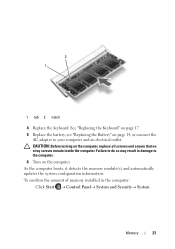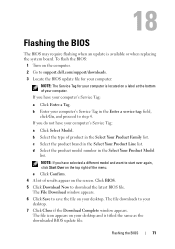Dell Inspiron 15-N5040 Support Question
Find answers below for this question about Dell Inspiron 15-N5040.Need a Dell Inspiron 15-N5040 manual? We have 2 online manuals for this item!
Question posted by xandeacerc on January 30th, 2014
How To Start Dell Inspiron N5040 Safe Mode
The person who posted this question about this Dell product did not include a detailed explanation. Please use the "Request More Information" button to the right if more details would help you to answer this question.
Current Answers
Related Dell Inspiron 15-N5040 Manual Pages
Similar Questions
Dell Inspiron 7110 How Do You Start Up In Safe Mode
(Posted by Cmilgavin 9 years ago)
I Need Webcam Drivers For Dell Inspiron N5040
(Posted by stanleybeno 12 years ago)
Webcam Driver For Dell Inspiron N5040
Hello Everyone, I have got some kinda problem with my dell webcam 0f N5040....and i am unable to ge...
Hello Everyone, I have got some kinda problem with my dell webcam 0f N5040....and i am unable to ge...
(Posted by jhaavinash00 12 years ago)