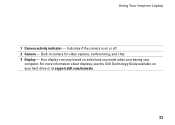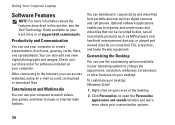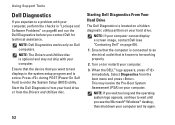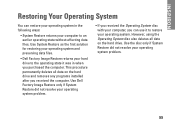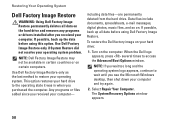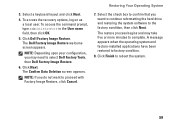Dell Inspiron 1564 Support Question
Find answers below for this question about Dell Inspiron 1564.Need a Dell Inspiron 1564 manual? We have 3 online manuals for this item!
Question posted by lovmski on December 9th, 2013
How Do Key Recovery Dell Inspiron 1564 From Image Hard Drive
The person who posted this question about this Dell product did not include a detailed explanation. Please use the "Request More Information" button to the right if more details would help you to answer this question.
Current Answers
Related Dell Inspiron 1564 Manual Pages
Similar Questions
Hard Drive Error In Inspiron 15r 3521
It' a new Inspiron 15R 3521 Dell laptop. It ran once without any issue. On second time, it started g...
It' a new Inspiron 15R 3521 Dell laptop. It ran once without any issue. On second time, it started g...
(Posted by saiyedsalman 11 years ago)
Hard Drive Error 2000-0142 On A Dell Inspiron N5050 Please Help
my laptop has an issue with the hard drive when i run a diagnostice the error 2000-0142 error is rep...
my laptop has an issue with the hard drive when i run a diagnostice the error 2000-0142 error is rep...
(Posted by brona2007 11 years ago)