Dell Inspiron 1564 Support Question
Find answers below for this question about Dell Inspiron 1564.Need a Dell Inspiron 1564 manual? We have 3 online manuals for this item!
Question posted by vikjun on November 17th, 2013
Inspiron 1564 Ac Adapter Type Cannot Be Determined
The person who posted this question about this Dell product did not include a detailed explanation. Please use the "Request More Information" button to the right if more details would help you to answer this question.
Current Answers
There are currently no answers that have been posted for this question.
Be the first to post an answer! Remember that you can earn up to 1,100 points for every answer you submit. The better the quality of your answer, the better chance it has to be accepted.
Be the first to post an answer! Remember that you can earn up to 1,100 points for every answer you submit. The better the quality of your answer, the better chance it has to be accepted.
Related Dell Inspiron 1564 Manual Pages
Dell™ Technology Guide - Page 142


... on page 146.
142
Power (Power Settings, Power Protection Devices, and Batteries)
The life of your laptop computer, see Maintaining
Your Computer for the First Time
Power Meter icon
The first time you use the AC adapter to connect your computer to an electrical outlet in maximum performance mode (see "Dell™ ControlPoint...
Dell™ Technology Guide - Page 143


... place. Checking the Battery Charge
You can check the battery charge on your laptop computer, follow these procedures, turn off .
3 Slide the battery-bay latch release(s) on disposing batteries. The battery is turned off the computer, disconnect the AC adapter from the electrical outlet and the computer, disconnect the modem from the computer...
Dell™ Technology Guide - Page 145


...laptop computer, do any of the following: • Connect the computer to an electrical outlet when possible; Conserving Battery Power
To conserve battery power on page 135.
If necessary, the AC adapter...connect the computer to an electrical outlet or install a battery while the computer is
largely determined by the number of both batteries. Also, see "Setting Power Options" on page 135...
Dell™ Technology Guide - Page 146


... Off.
Storing a Battery
Remove the battery when you store your computer for your laptop computer from the electrical outlet and allow the computer and the battery to cool to...your battery). NOTE: With Dell™ ExpressCharge™, when the computer is turned off, the AC adapter charges a completely discharged battery to 80 percent in about 1 hour and to continue charging the ...
Dell™ Technology Guide - Page 278


... YOUR MEMORY... TO RESOLVE THIS ISSUE, TRY TO RESEAT THE MEMORY. S T R I T Y. -
P L E A S E R U N T H E S YS T E M S E T U P P R O G R A M -
THE AC POWER ADAPTER TYPE CANNOT BE DETERMINED. NOTE: This message concerning the requirement of an AC power adapter type of 130-W or greater applies to laptop computers that the memory you are using is supported by your computer (see "Entering the...
Dell™ Technology Guide - Page 279


...: THE BATTERIES CANNOT BE IDENTIFIED. The battery may be installed incorrectly, or the battery or system board may have occurred. Connect the correct AC adapter. STRIKE THE F1 KEY TO CONTINUE, F2 TO RUN THE SETUP UTILITY. - THIS SYSTEM WILL BE U N A B L E T O C H A R G E B A T T E R I E S U N T I L T H I S B A T T E R Y I S R E M O V E D . -
BATTERY IS CRITICALLY LOW.
STRIKE THE F3...
Dell™ Technology Guide - Page 280


... a Problem section, click Hardware Troubleshooter.
OR
4 In the search results, select the option that best describes the problem. YOUR SYSTEM IS DOCKED, BUT THE AC ADAPTER TYPE CANNOT BE DETERMINED. Run the Dell Diagnostics (see "Running the Dell Diagnostics" on page 337).
***PROCESSOR SSDT DATA NOT FOUND*** OPERATING SYSTEM POWER MANAGEMENT FOR MULTI CORE...
Dell™ Technology Guide - Page 339


... Controller Interface - An interface for a SATA hard drive Host Controller which a laptop computer battery is designed to be used for video-related tasks. alert standards format...software - A standard to the computer. and operating system-independent. Unless you plug the AC adapter power cable in to control display brightness. A power management specification that helps to an ...
Setup Guide - Page 5


Contents
Setting Up Your Inspiron Laptop 5 Before Setting Up Your Computer 5 Connect the AC Adapter 6 Connect the Network Cable (Optional 7 Press the Power Button 8 Set Up Microsoft Windows 9 Install the SIM Card (Optional 10 Enable or Disable Wireless (Optional 12 Connect to the Internet (Optional 14
Using Your Inspiron Laptop 18 Right View Features 18 Front...
Setup Guide - Page 8
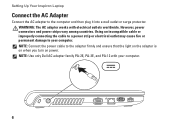
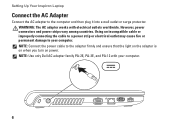
... power cable to the computer and then plug it into a wall outlet or surge protector. Setting Up Your Inspiron Laptop
Connect the AC Adapter
Connect the AC adapter to the adapter firmly and ensure that the light on the adapter is on when you turn on power. Using an incompatible cable or improperly connecting the cable to a power...
Setup Guide - Page 23
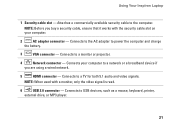
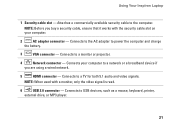
... security cable to USB devices, such as a mouse, keyboard, printer,
external drive, or MP3 player.
21
Using Your Inspiron Laptop
1 Security cable slot - NOTE: When used with the security cable slot on your computer.
2
AC adapter connector - Connects to the computer. Connects to a network or a broadband device if
you buy a security cable, ensure that...
Setup Guide - Page 25
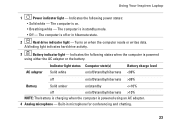
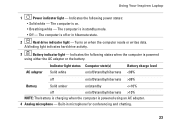
Using Your Inspiron Laptop
1
Power indicator light - The computer is in microphone for conferencing and chatting.
23 Turns on .
• Breathing white - Indicates the following power states:
• Solid white - The computer is powered
using an AC adapter.
4 Analog microphone - AC adapter
Indicator light status Computer state(s)
Solid white
on /standby
10%
NOTE: The battery is ...
Setup Guide - Page 36


Using Your Inspiron Laptop
Dell Extended Battery Life
The Dell Extended Battery Life feature provides options to derive the maximum backup time from your ...instructions that shipped with your battery. WARNING: Before removing the battery, shut down the computer, and remove external cables (including the AC adapter). To remove the battery:
1. Slide the battery out of the battery bay.
34
Setup Guide - Page 45
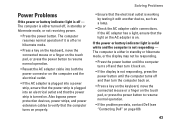
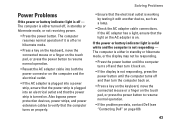
...that the computer turns on the computer and the electrical outlet.
• If the AC adapter is plugged into a power strip, ensure that the power strip is plugged into both the power... the power button to resume normal operation.
• Reseat the AC adapter cable into an electrical outlet and that the light on . If the AC adapter has a light, ensure that the power strip is not responding ...
Setup Guide - Page 46
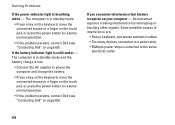
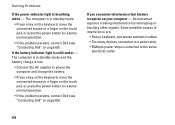
... interrupting or blocking other signals. Solving Problems
If the power indicator light is in standby mode and the battery charge is low.
• Connect the AC adapter to power the computer and charge the battery.
• Press a key on the keyboard, move the connected mouse or a finger on the touch pad, or...
Setup Guide - Page 74


For more detailed specifications, see the Service Manual at support.dell.com/manuals. Computer Model
Dell™ Inspiron™ 1564
Computer Information
Processor types
Intel® Core™ i7 Intel Core i5 Intel Core i3 Intel Pentium® Intel Celeron®
System chipset Intel HM55
Memory
Memory module two ...
Setup Guide - Page 77
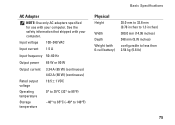
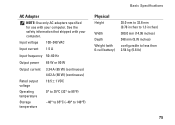
....0 mm to 32.8 mm (0.78 inches to 1.3 inches)
380.0 mm (14.96 inches)
248 mm (9.76 inches)
configurable to less than 2.54 kg (5.6 lb)
75 AC Adapter
NOTE: Use only AC adapters specified for use with your computer.
Setup Guide - Page 82
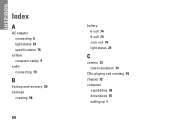
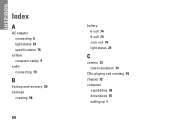
INSPIRON
Index
A
AC adapter connecting 6 light status 23 specifications 75
airflow computer safety 5
audio connecting 19
B
backup and recovery 39 backups
creating 38
80
battery 6-cell 74 9-cell 74 coin-cell 74 light status 23
C
camera 33 video resolution 73
CDs, playing and creating 36 chipset 72 computer
capabilities 36 dimensions 75 setting up 5
Setup Guide - Page 83
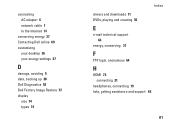
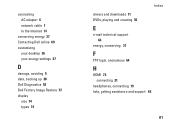
connecting AC adapter 6 network cable 7 to the Internet 14
conserving energy 37 Contacting Dell online 69 customizing
your desktop 36 your energy settings 37
D
damage, avoiding 5 data, backing up 38 Dell Diagnostics 52 Dell Factory Image Restore 57 display
size 74 types 74
Index drivers and downloads 71 DVDs, playing and creating 36
E
e-mail...
Comprehensive Specifications - Page 1


Processor Type
L1 cache
L2 cache
L3 cache
Computer Information System chipset Data bus width DRAM bus width Flash EPROM
Intel® Core™ i5...to 4-MB shared instruction/data third-level cache shared among all cores
Intel HM55 64 bits 64 bits 4 MB
December 2009 Dell™ Inspiron™ 1564 Comprehensive Specifications
This document provides information that you may vary by region.
Similar Questions
Replacement Power Supply For Dell Inspiron 1564 And Ac Adapter Type Cannot Be
determined
determined
(Posted by broulzarah 10 years ago)
Dell Inspiron 1564 Ac Adapter Type Cannot Be Determined
(Posted by toscanatre 10 years ago)
Dell Inspiron 1564 The Ac Adapter Cannot Be Determined
(Posted by masan 10 years ago)
Dell Inspiron N5010 Ac Adapter Type Cannot Be Determined
(Posted by donamanith 10 years ago)
Dell Inspiron 1764 Ac Adapter Type Cannot Determined
(Posted by Ollnee 10 years ago)

