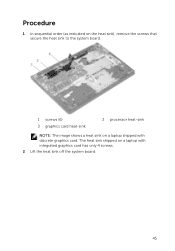Dell Inspiron 15 5547 Support Question
Find answers below for this question about Dell Inspiron 15 5547.Need a Dell Inspiron 15 5547 manual? We have 4 online manuals for this item!
Question posted by jrlamboy on March 31st, 2017
15 5547 Dell Laptop No Wifi
Current Answers
Answer #1: Posted by BusterDoogen on March 31st, 2017 6:24 AM
I hope this is helpful to you!
Please respond to my effort to provide you with the best possible solution by using the "Acceptable Solution" and/or the "Helpful" buttons when the answer has proven to be helpful. Please feel free to submit further info for your question, if a solution was not provided. I appreciate the opportunity to serve you!
Related Dell Inspiron 15 5547 Manual Pages
Similar Questions
i purchased my dell laptop yesterday, but when i tried to start it, nothing happened.i tried several...
dell laptop Inspiron N5050 drivers for windows xp
please plug in a supported devices wraning giving for Dell laptop inspiron N5050