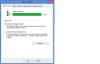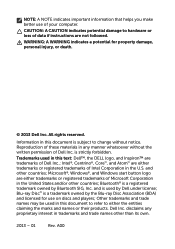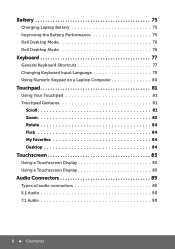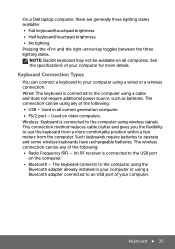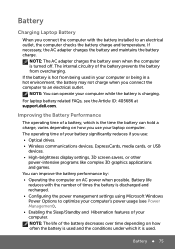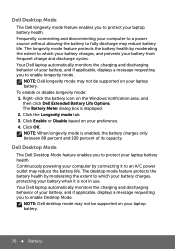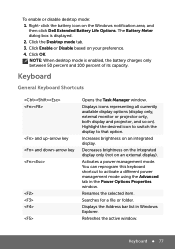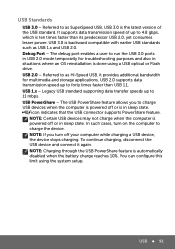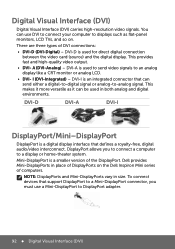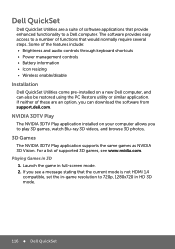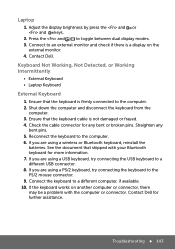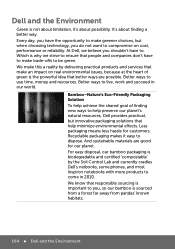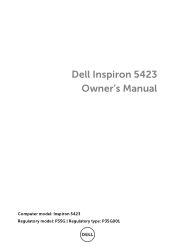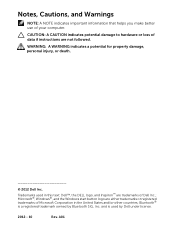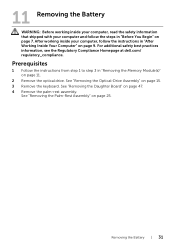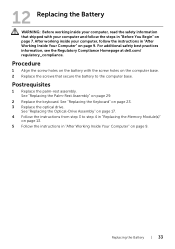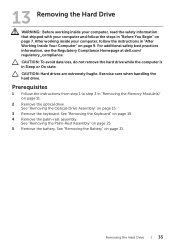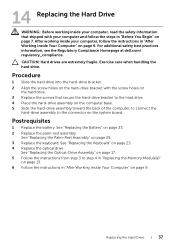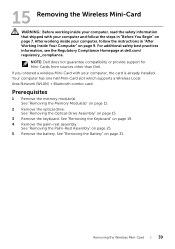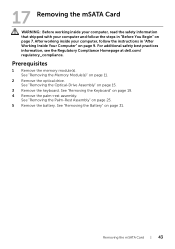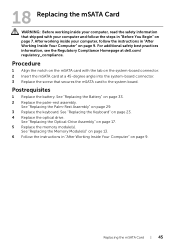Dell Inspiron 14Z 5423 Support Question
Find answers below for this question about Dell Inspiron 14Z 5423.Need a Dell Inspiron 14Z 5423 manual? We have 5 online manuals for this item!
Question posted by foreverunknown1990 on July 12th, 2013
Battery Metter For Dell Inspiron 14z 5423
How can I turn off battery charging for laptop dell inspiron 14z 5423?
Supporting Image
You can click the image below to enlargeCurrent Answers
Answer #1: Posted by DellJesse1 on July 15th, 2013 10:05 AM
foreverunknown1990,
The only way I see to turn off the battery from charging is to remove it and run off the power adapter only.
Thank You,
Dell-Jesse1
Dell Social Media and Communities
email:[email protected]
Dell Community Forum.
www.en.community.dell.com
Dell Twitter Support
@dellcares
Dell Facebook Support
www.facebook.com/dell
#iwork4dell
Related Dell Inspiron 14Z 5423 Manual Pages
Similar Questions
How To Turn Off Battery Charging On Dell Inspiron N4110 Computer
(Posted by kalunmonkz 9 years ago)
I Need The Graphics Drivers For This System
its a inspiron 5423 dell computer. thanks
its a inspiron 5423 dell computer. thanks
(Posted by brishadam 10 years ago)
I Have A Dell Inspiron N4110 And The Battery Charging Is Disabled.
In the Battery Meter there is no option to enable the Battery Charging. The only options available a...
In the Battery Meter there is no option to enable the Battery Charging. The only options available a...
(Posted by optimistseatbabies 11 years ago)
How Do I Enable Battery Charging
my laptop says battery charging disabled. how do i enable it
my laptop says battery charging disabled. how do i enable it
(Posted by jboyle 11 years ago)
Battery Charging
My battery charging is disabled. How do I enable it?
My battery charging is disabled. How do I enable it?
(Posted by delliott361 12 years ago)