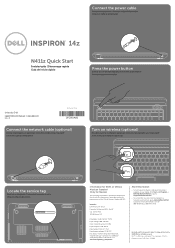Dell Inspiron 14Z Support Question
Find answers below for this question about Dell Inspiron 14Z.Need a Dell Inspiron 14Z manual? We have 1 online manual for this item!
Question posted by emmaroyds on October 25th, 2013
How To Factory Restore Dell Lappy ?
Current Answers
Answer #1: Posted by RathishC on October 25th, 2013 2:33 AM
Click on the link given below for steps on how to restore the system to factory settings:
http://dell.to/18aktlY
You may also refer to the Dell Article 635174 on http://dell.to/XULgT1
Check this online video for steps on how to restore the system to factory settings using Dell backup and recovery: http://dell.to/1gkgldr
If you are using a Windows 8 system, you may refer to the link given below for steps on how to restore the system to factory setting:
Note – It is important that you backup your data before performing the steps to restore the system as it leads to data loss and all applications installed on the system would be lost as well.
Please respond for further assistance.
Thanks & Regards
Rathish C
#iworkfordell
To know more about Dell Product Support, Drivers & Downloads, Order & Dispatch status -> choose your region US Customers; India Customers. For Dell support videos click Here.
Answer #2: Posted by myazi on October 25th, 2013 2:22 AM
Related Dell Inspiron 14Z Manual Pages
Similar Questions
Has Dell Inspiron 14z N411z a built-in mSata motherboard port to fit mSata SSD in addition to HDD?Th...
Want to erase all and start new.