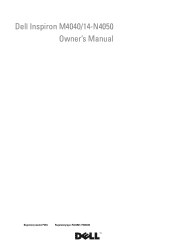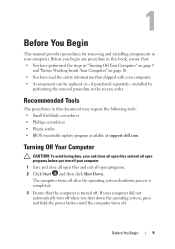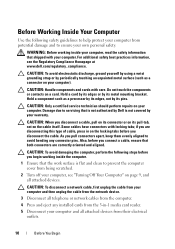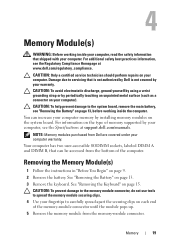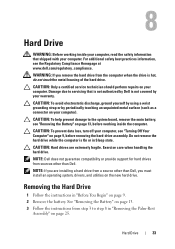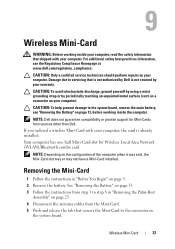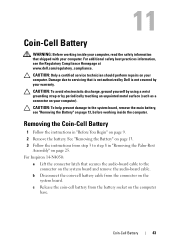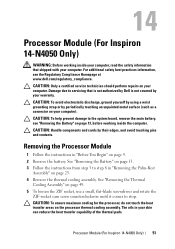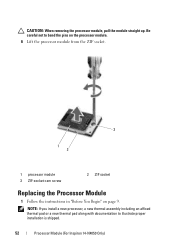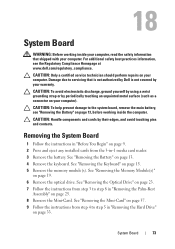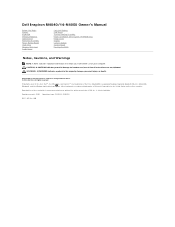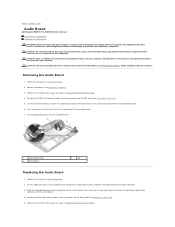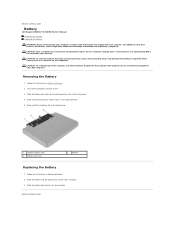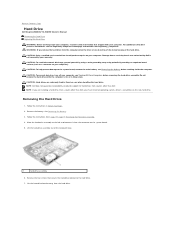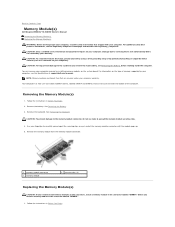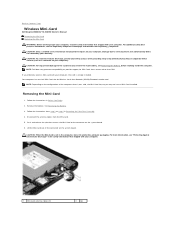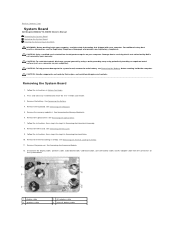Dell Inspiron 14 - N4050 Support Question
Find answers below for this question about Dell Inspiron 14 - N4050.Need a Dell Inspiron 14 - N4050 manual? We have 3 online manuals for this item!
Question posted by SteveWill on April 23rd, 2014
Dell N4050 Hd Graphics Driver Error When Installing
The person who posted this question about this Dell product did not include a detailed explanation. Please use the "Request More Information" button to the right if more details would help you to answer this question.
Current Answers
Related Dell Inspiron 14 - N4050 Manual Pages
Similar Questions
How To Download And Install Drivers Softwares For Laptop Inspiron Dell N5110
free of cost
free of cost
(Posted by jimmtetl 10 years ago)
How To Remove Hdd Password Of My Laptop Inspiron N4050
(Posted by tombBe 10 years ago)
How To Get Full Screen On Dell Laptop Inspiron N4050
(Posted by MARdeega 10 years ago)
Intel(r)hd Graphics
I was wondering when is Dell going to release an Intel(R)hd graphics driver update for Dell Inspirio...
I was wondering when is Dell going to release an Intel(R)hd graphics driver update for Dell Inspirio...
(Posted by Crowolo86 11 years ago)