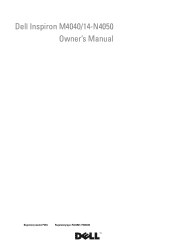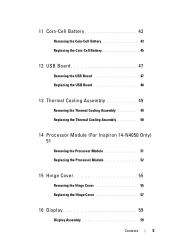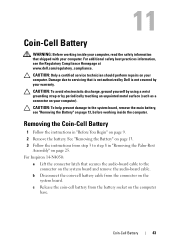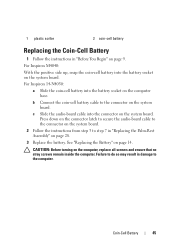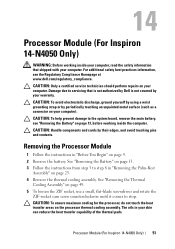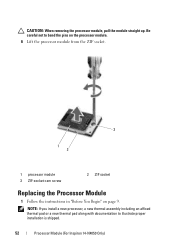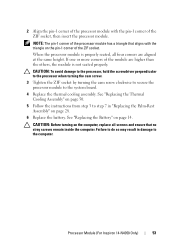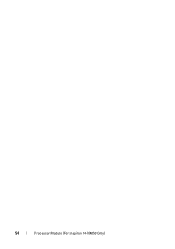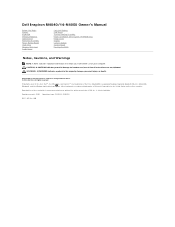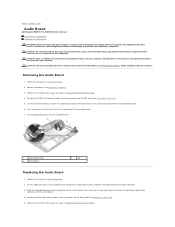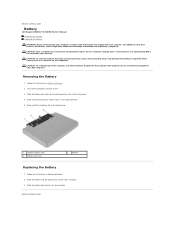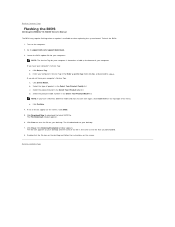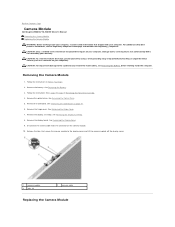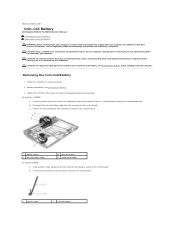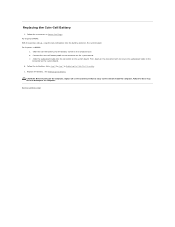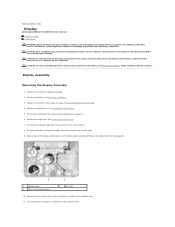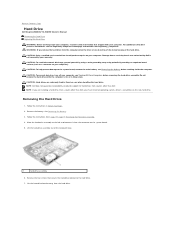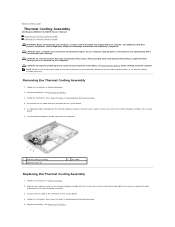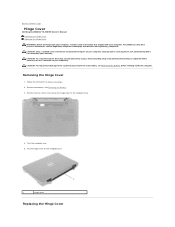Dell Inspiron 14 - N4050 Support Question
Find answers below for this question about Dell Inspiron 14 - N4050.Need a Dell Inspiron 14 - N4050 manual? We have 3 online manuals for this item!
Question posted by brophysinead on July 19th, 2012
Broken Hinges
Current Answers
Answer #1: Posted by DellChinmaySharma on July 19th, 2012 1:41 PM
My name is Chinmay and I work for the Social Media and Community Team at Dell.
If you have a complete care or accidental coverage on laptop, the repairs will be carried out free of cost for you. If not then you may need to get in touch with Dell OWR department. They will be able to provide you all the pricing options.
You can contact Dell OWR support at 1-800-288-4410 (8 AM to 8 PM Central time). If you can add me as a friend and private message me the Service tag of your computer, I can update you if it is covered under warranty of your computer or not.Glad to assist you.
Thank you.
Dell_Chinmay_S
Dell Social Media Responder
Answer #2: Posted by DellSaharshK on July 19th, 2012 1:43 PM
My name is Saharsh and I work for the Social Media and Community Team at Dell.
I regret to know that the laptop has broken hinges as it was accidentally dropped. The repair for that shall not be expensive.
I request you to add me as a friend and provide me with the service tag for the system in a personal message so that I can check the warranty status for you.
Thanks & Regards
Dell_Saharsh_K
Dell Social Media Responder
Related Dell Inspiron 14 - N4050 Manual Pages
Similar Questions
radio