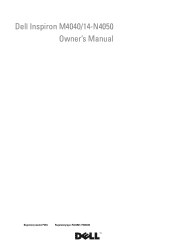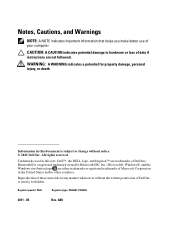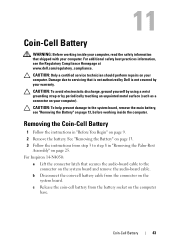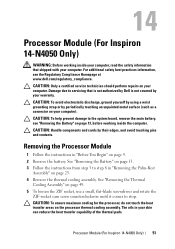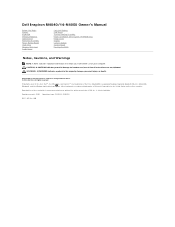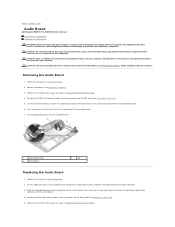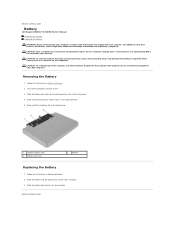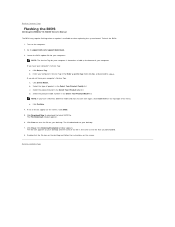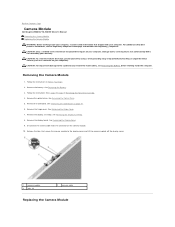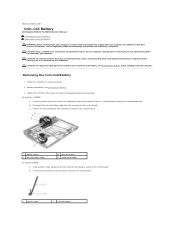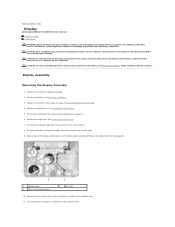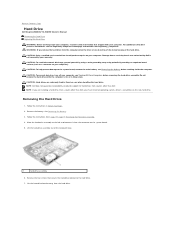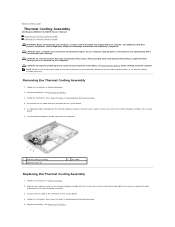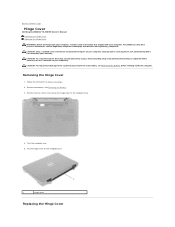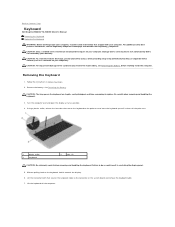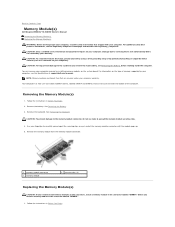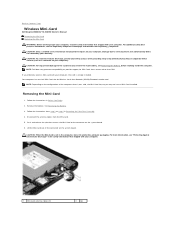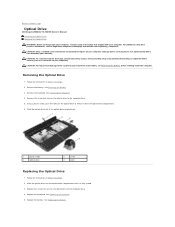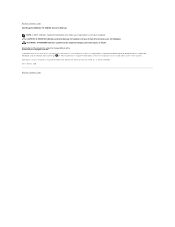Dell Inspiron 14 - N4050 Support Question
Find answers below for this question about Dell Inspiron 14 - N4050.Need a Dell Inspiron 14 - N4050 manual? We have 3 online manuals for this item!
Question posted by tatalbra on June 29th, 2014
How To Adjust Screen Resolution Dell N4050
Current Answers
Answer #1: Posted by DellJesse1 on June 30th, 2014 8:52 AM
-
Open Screen Resolution by clicking the Start button , clicking Control Panel, and then, under Appearance and Personalization, clicking Adjust screen resolution.
-
Click the drop-down list next to Resolution, move the slider to the resolution you want, and then click Apply.
-
Click Keep to use the new resolution, or click Revert to go back to the previous resolution.
LCD monitors, including laptop screens, typically run best at their native resolution. You don't have to set your monitor to run at this resolution, but it's usually recommended in order to ensure you see the sharpest text and images possible. LCD monitors generally come in two shapes: a standard proportion of width to height of 4:3, or a widescreen ratio of 16:9 or 16:10. A widescreen monitor has both a wider shape and resolution than a standard ratio monitor.
If you're unsure of your monitor's native resolution, check the product manual or go to the manufacturer's website. Here are typical resolutions for some popular screen sizes:
-
19-inch screen (standard ratio): 1280 x 1024 pixels
-
20-inch screen (standard ratio): 1600 x 1200 pixels
-
22-inch screen (widescreen): 1680 x 1050 pixels
-
24-inch screen (widescreen): 1900 x 1200 pixels
-
When you change the screen resolution, it affects all users who log on to the computer.
-
When you set your monitor to a screen resolution that it won't support, the screen will go black for a few seconds while the monitor reverts back to the original resolution.
Thank You,
Dell-Jesse1
Dell Social Media and Communities
email:[email protected]
Dell Community Forum.
www.en.community.dell.com
Dell Twitter Support
@dellcares
Dell Facebook Support
www.facebook.com/dell
#iwork4dell