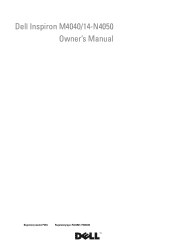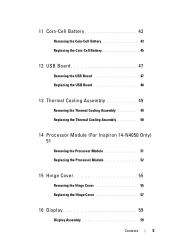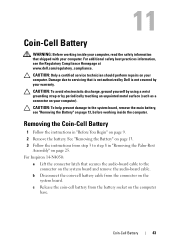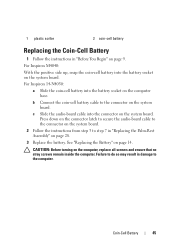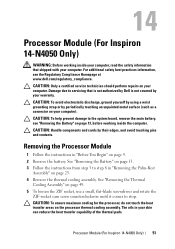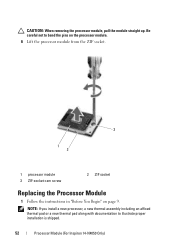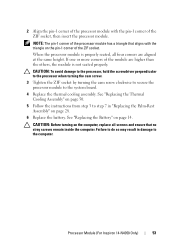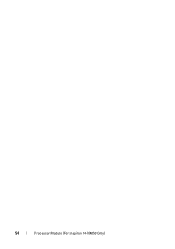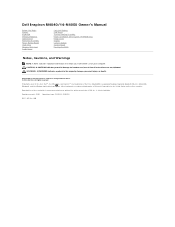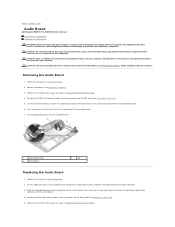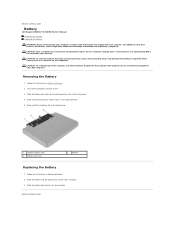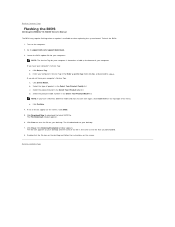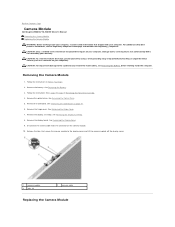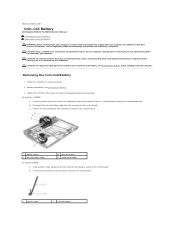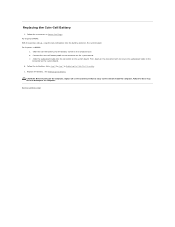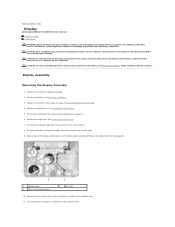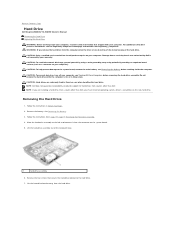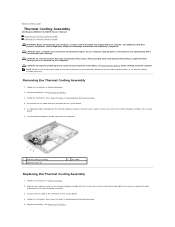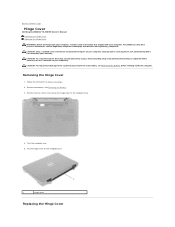Dell Inspiron 14 - N4050 Support Question
Find answers below for this question about Dell Inspiron 14 - N4050.Need a Dell Inspiron 14 - N4050 manual? We have 3 online manuals for this item!
Question posted by anees338 on February 8th, 2012
Full Screen Problem
if there is no option available like enable full screen then what shouls be done
Current Answers
Answer #1: Posted by BusterDoogen on February 8th, 2012 10:28 AM
Very simple steps:
i have tested it in my windows 7 32bit ultimate dell laptop ati mobility radeon hd 4570 latest ati catalyst driver-application 1366x768 screen with GTA San Andreus game
1)Go to ATI CATALYST Application: - Graphics/Desktop & Display/ click triangle button in big Screen Model and press "Properties" option - now change resolution to lower one.(in my lapy i have changed it from 1366x768 to 1280x720.) - Save & Exit. 2)now again go to ATI CATALYST Application - Graphics/Desktop & Display/ this time click on bottom left small Laptop icon's triangle from where u can get to "Configure" option - now you will find three scaling options: >Preserve aspect ratio >full screen >centered - u select full screen button - save & exit. 3)now go to desktop - click right click of mouse - go to "Personalize" option - than click "Display" button - in that u will find "Display Resolution" Option,go to there. - now change resolution to max (as it was 1366x768 in my case) - apply ,save changes and exit .
i have tested it in my windows 7 32bit ultimate dell laptop ati mobility radeon hd 4570 latest ati catalyst driver-application 1366x768 screen with GTA San Andreus game
1)Go to ATI CATALYST Application: - Graphics/Desktop & Display/ click triangle button in big Screen Model and press "Properties" option - now change resolution to lower one.(in my lapy i have changed it from 1366x768 to 1280x720.) - Save & Exit. 2)now again go to ATI CATALYST Application - Graphics/Desktop & Display/ this time click on bottom left small Laptop icon's triangle from where u can get to "Configure" option - now you will find three scaling options: >Preserve aspect ratio >full screen >centered - u select full screen button - save & exit. 3)now go to desktop - click right click of mouse - go to "Personalize" option - than click "Display" button - in that u will find "Display Resolution" Option,go to there. - now change resolution to max (as it was 1366x768 in my case) - apply ,save changes and exit .
Related Dell Inspiron 14 - N4050 Manual Pages
Similar Questions
How To Remove Hdd Password Of My Laptop Inspiron N4050
(Posted by tombBe 10 years ago)
How To Get Full Screen On Dell Laptop Inspiron N4050
(Posted by MARdeega 10 years ago)
Dell Laptop Inspiron N5050 Drivers For Windows Xp
dell laptop Inspiron N5050 drivers for windows xp
dell laptop Inspiron N5050 drivers for windows xp
(Posted by Umeshb1986 11 years ago)
Please Plug In A Supported Devices Wraning Giving For Dell Laptop Inspiron N5050
please plug in a supported devices wraning giving for Dell laptop inspiron N5050
please plug in a supported devices wraning giving for Dell laptop inspiron N5050
(Posted by vinaynalla 11 years ago)