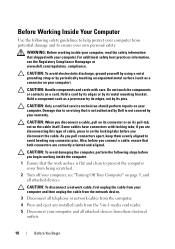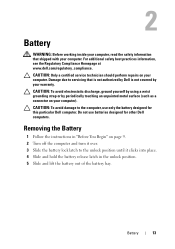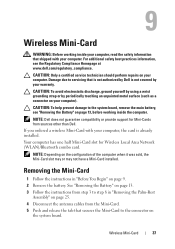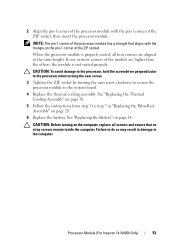Dell Inspiron 14 AMD M4040 Support Question
Find answers below for this question about Dell Inspiron 14 AMD M4040.Need a Dell Inspiron 14 AMD M4040 manual? We have 3 online manuals for this item!
Question posted by ak386625 on August 11th, 2014
How To Disable Hdd Password Of Dell M4040?
how to disable hdd password of dell m4040?
Current Answers
Answer #1: Posted by TechSupport101 on August 11th, 2014 4:54 AM
Hi. HDD password can be complex. See the option here http://dell-inspiron-1521-bios-password.biospwd.com/
Related Dell Inspiron 14 AMD M4040 Manual Pages
Similar Questions
How To Remove Hdd Password Of My Laptop Inspiron N4050
(Posted by tombBe 10 years ago)
How To Remove The Hdd From Laptop Inspiron N5110
(Posted by badsprts 10 years ago)
How To Disable Touchpad Dell Laptop Inspiron N4110
(Posted by manplast 10 years ago)
Dell Laptop Inspiron N5050 Drivers For Windows Xp
dell laptop Inspiron N5050 drivers for windows xp
dell laptop Inspiron N5050 drivers for windows xp
(Posted by Umeshb1986 11 years ago)
Please Plug In A Supported Devices Wraning Giving For Dell Laptop Inspiron N5050
please plug in a supported devices wraning giving for Dell laptop inspiron N5050
please plug in a supported devices wraning giving for Dell laptop inspiron N5050
(Posted by vinaynalla 11 years ago)