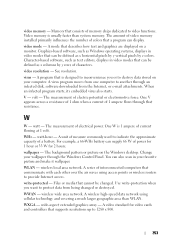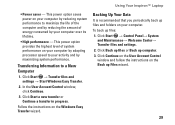Dell Inspiron 1440 Support Question
Find answers below for this question about Dell Inspiron 1440.Need a Dell Inspiron 1440 manual? We have 3 online manuals for this item!
Question posted by claudiaclapp on December 29th, 2012
Computer Shuts Down For A Day Or Two Then Will Start
Current Answers
Answer #1: Posted by tintinb on February 5th, 2013 10:28 AM
Dell Inspiron 1440 Replacement Batteries
- http://www.amazon.com/Dell-Inspiron-Laptop-Battery-Replacement/dp/B003TPUS3W
- http://www.itsbattery.com/DELL-laptop-battery/Dell-Inspiron-1440-battery.htm
- http://www.ebay.com/itm/Battery-for-DELL-Inspiron-1525-1526-1545-1440-1750-NEW-/290557976589
- http://www.batteryoffice.com/inspiron-1440.htm
- http://reviews.bestbuy.com/answers/3545/product/1224806/lenmar-lithium-ion-battery-for-dell-inspiron-1440-and-1750-series-laptops-questions-answers/questions.htm?sort=recentq
If you have more questions, please don't hesitate to ask here at HelpOwl. Experts here are always willing to answer your questions to the best of our knowledge and expertise.
Regards,
Tintin
Related Dell Inspiron 1440 Manual Pages
Similar Questions
dell laptop Inspiron N5050 drivers for windows xp
please plug in a supported devices wraning giving for Dell laptop inspiron N5050
The laptop willnot power up even without the battery in it. The transformer has a blue light so it a...