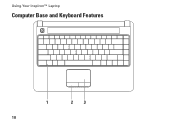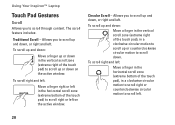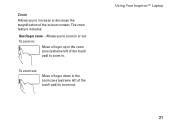Dell Inspiron 1440 Support Question
Find answers below for this question about Dell Inspiron 1440.Need a Dell Inspiron 1440 manual? We have 3 online manuals for this item!
Question posted by Mondse on January 25th, 2012
Wireless Switch Where Is It? Inspirion 1440
The person who posted this question about this Dell product did not include a detailed explanation. Please use the "Request More Information" button to the right if more details would help you to answer this question.
Current Answers
Related Dell Inspiron 1440 Manual Pages
Similar Questions
How To Turn On The Wireless Switch On A Dell Inspiron M5030 Laptop
(Posted by creezhaldo 9 years ago)
Where Is The Wireless Switch On A Dell Inspiron 1440
(Posted by marilpau 10 years ago)
Where Is The Wireless Switch On My Dell Inspiron N5010 Laptop?
(Posted by jaybejon 10 years ago)
Dell Inspiron Wireless Switch
My wireless internet connection is lost on my dell inspiron 1440 laptop and it keeps saying to turn ...
My wireless internet connection is lost on my dell inspiron 1440 laptop and it keeps saying to turn ...
(Posted by lauriekknight 11 years ago)
Dell Inspiron 1440 Wireless Switch For Blue Tooth How Can I Turn It On
i have installed the driver formy inspiron 1440 for blue tooth but the messae is appearing that u ha...
i have installed the driver formy inspiron 1440 for blue tooth but the messae is appearing that u ha...
(Posted by wasiq99 12 years ago)