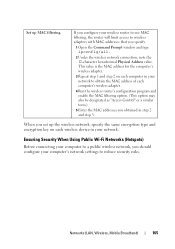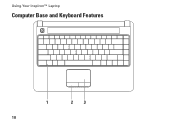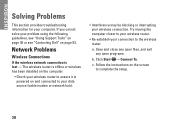Dell Inspiron 1440 Support Question
Find answers below for this question about Dell Inspiron 1440.Need a Dell Inspiron 1440 manual? We have 3 online manuals for this item!
Question posted by heckmanmj45 on September 3rd, 2012
Wireless Connectio
Current Answers
Answer #1: Posted by RathishC on September 3rd, 2012 7:41 AM
For me to help you in a better manner, I need a few details from you:
1. Are you getting any error message when you try to connect to Internet?
2. Are you able to connect to internet with a wired cable?
3. Please let me know the Operating System which you are using?
Would also recommend you to do a system restore and take the system to a prior date when it was working fine. At times it happens due to the updates not being properly installed on the system.
Click on the link below, which will show you the steps to perform System Restore:
dell.to/JEe9aR
Check for the Network Icon on the bottom right corner. Please check if you are getting a Yellow Exclamation mark, Red Cross or do we have all 5 white bars.
The white bars indicate the system is connected to wireless network.
In case it shows:
Red Cross - You can turn your computer's wireless networking function on and off by pressing the key combination.
Yellow Exclamation mark- Means that there is limited connectivity. This might be due to passcode or the internet. Please check the cables connected to the wireless router and the modem.
Orange symbol- Indicate the wireless network is available. But the system is not connected to the network. Once you click on the icon it will show all the wireless networks available. Please select the wireless network and enter the passcode it would work.
I would recommend you a link which will give you step by step information about wireless connectivity. Please click the link below:
http://dell.to/RcmkVA
once you click on the link, it will first ask you to click on the Operating System which you are using and follow the step which should resolve the issue.
When you click on the Operating System it will guide you with the steps to follow which should resolve the issue.
Some more steps that you can follow if the above mentioned steps don’t resolve the issue.
We can also try to boot the computer in safe mode. To boot the computer in safe mode, please switch on the computer and start tapping the F8 key which would take you to Advanced Boot Option screen. Using the up and down arrow key, select Safe Mode with networking to boot the computer into Safe Mode.
Please check if you are able connects to internet in Safe Mode with networking.
You can click on the link below which will give you steps to login into Safe Mode:
You can also try the following steps to update wireless drivers that can fix the issue:
dell.to/uIo3ef
Please enter the Service Tag, select the Operating System you are using and then download wireless drivers, which should fix the issue.
Please respond for further assistance.
Thanks & Regards
Rathish C
#iworkfordell
Related Dell Inspiron 1440 Manual Pages
Similar Questions
My wireless internet connection is lost on my dell inspiron 1440 laptop and it keeps saying to turn ...
I had to replace Laptop and now I cannot get a signal for internet.
i have installed the driver formy inspiron 1440 for blue tooth but the messae is appearing that u ha...
How do you turn on the wireless capability on a vostro 3550