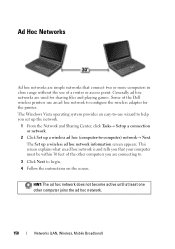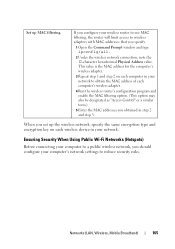Dell Inspiron 1440 Support Question
Find answers below for this question about Dell Inspiron 1440.Need a Dell Inspiron 1440 manual? We have 3 online manuals for this item!
Question posted by scrandy on July 26th, 2014
Where Is The Wireless Adapter Switch For The Dell And Inspiron 1440?
The person who posted this question about this Dell product did not include a detailed explanation. Please use the "Request More Information" button to the right if more details would help you to answer this question.
Current Answers
Related Dell Inspiron 1440 Manual Pages
Similar Questions
How To Enable Manage Wireless Network Dell Inspiron N4110
(Posted by jukotGeo 10 years ago)
Does The Dell Inspiron 1440 Have A Physical Wireless Adapter Switch?
(Posted by die1tim80 10 years ago)
Where Is The Wireless Adapter Switch On The Dell Inspiron Laptop
(Posted by harori 10 years ago)
Dell Inspiron 1440 Wireless Switch For Blue Tooth How Can I Turn It On
i have installed the driver formy inspiron 1440 for blue tooth but the messae is appearing that u ha...
i have installed the driver formy inspiron 1440 for blue tooth but the messae is appearing that u ha...
(Posted by wasiq99 12 years ago)