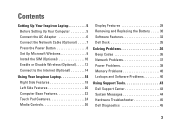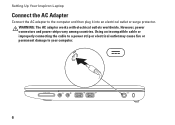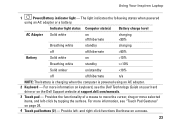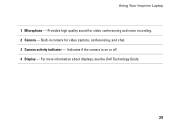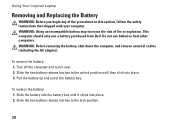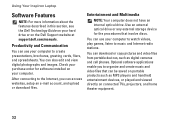Dell Inspiron 11z Support Question
Find answers below for this question about Dell Inspiron 11z.Need a Dell Inspiron 11z manual? We have 2 online manuals for this item!
Question posted by Anonymous-73723 on September 8th, 2012
How To Format Dell Inspiron 1110
Current Answers
Answer #1: Posted by NiranjanvijaykumarAtDell on September 11th, 2012 5:40 AM
I am from Dell Social Media and Community.
All Dell computers ship with a Factory Restore image. You can follow the link below to find the steps to Format and restore the system to the original factory settings with out using the CD.
If you are unable to restore it, probably it may have been deleted or corrupted during the previous restore/installation.
You will have to use the Dell Restore CD(OS) sent with your system to Format and reinstall the operating system. Follow the steps given in the link below(Change the OS as per)
Once completed, make sure you check the Product key matches from the bottom of your system or update it to the one that is on the 5100.
If you don't have the restore CD, you can either contact our technical support team to have the media kit to be shipped to you, or you can follow the link below to register and download the Products and services include operating system reinstallation, system updates, driver or application that was shipped along with your system.
Let me know if you need any further assistance. I will be glad to help.
Niranjan
#iworkforDell
NiranjanAtDell
Dell Inc
Related Dell Inspiron 11z Manual Pages
Similar Questions
Windows sent me a corrupt update and it wiped Windows off my Dell Inspiron 11z computer. The compute...
I have a Inspiron 11z (1110) . The cursor jumps back when I type. Which driver do I need to install?