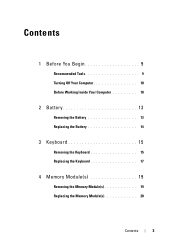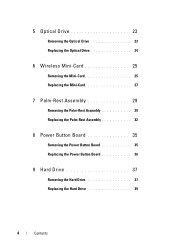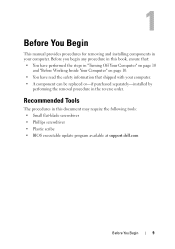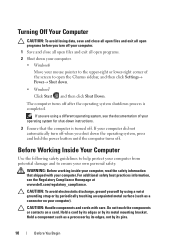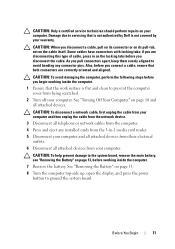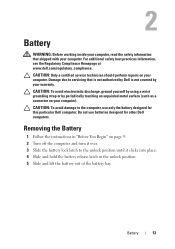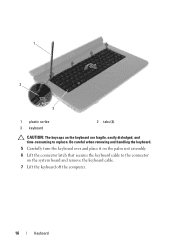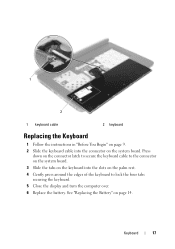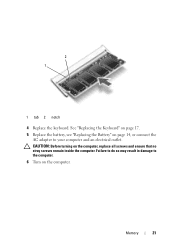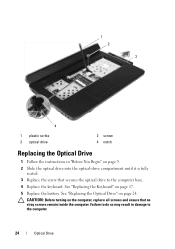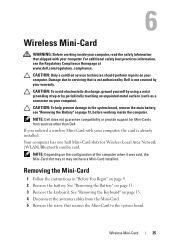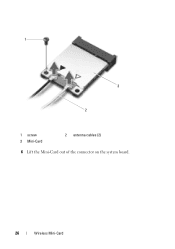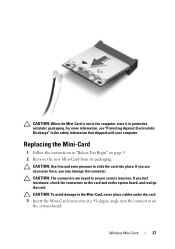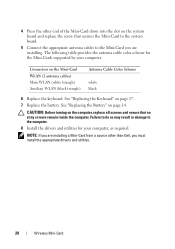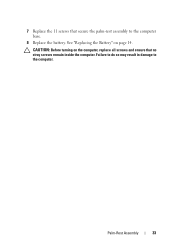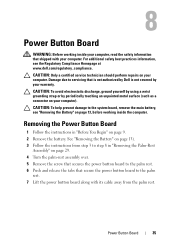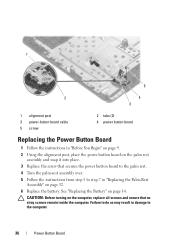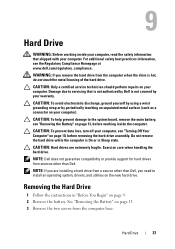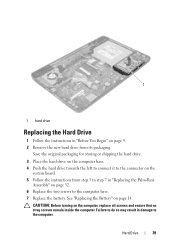Dell INSPIRON 15 Support Question
Find answers below for this question about Dell INSPIRON 15 - Laptop Notebook PC: Intel Pentium Dual Core T4200.Need a Dell INSPIRON 15 manual? We have 2 online manuals for this item!
Question posted by dennydaugherty on April 5th, 2010
How Do I Turn On Wireless? I Cannot Find A Switch?
The person who posted this question about this Dell product did not include a detailed explanation. Please use the "Request More Information" button to the right if more details would help you to answer this question.
Current Answers
Related Dell INSPIRON 15 Manual Pages
Similar Questions
How To Turn Wireless Switch On For Dell Latitude E5520
(Posted by acmliv 10 years ago)
My Laptop Jst Got Locked Up..nt Accepting Password...what To Do..??
dell inspiron lappy,intel i3 processor,i installed the windows 7 n then restarted it,and since then ...
dell inspiron lappy,intel i3 processor,i installed the windows 7 n then restarted it,and since then ...
(Posted by deepikayadav4192 11 years ago)
My Pc Is Frozen, Help
(Posted by digi101 11 years ago)
Cannot Turn On Sleep Mode Nor Screen Saver
(Posted by lhsgds 11 years ago)