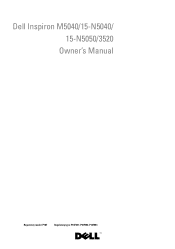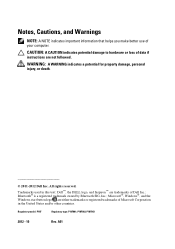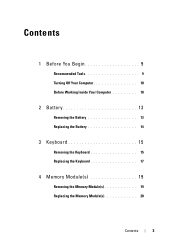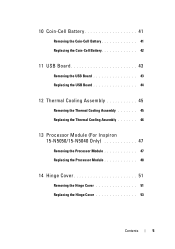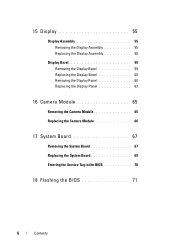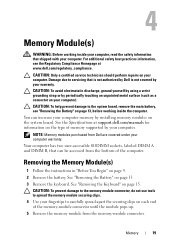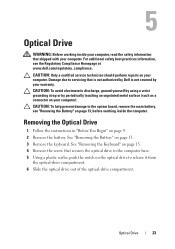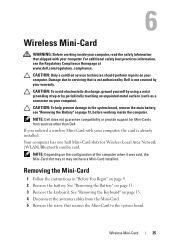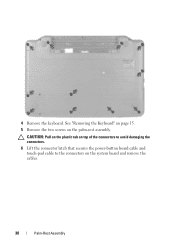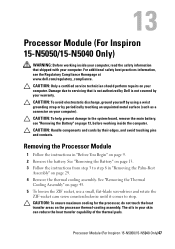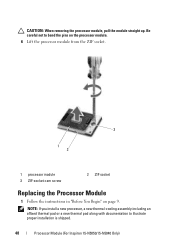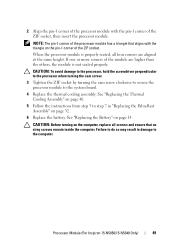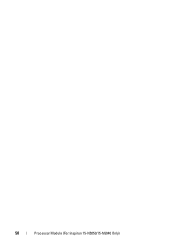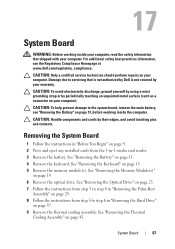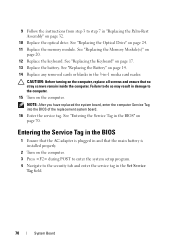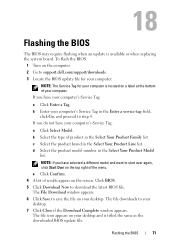Dell INSPIRON 15 Support Question
Find answers below for this question about Dell INSPIRON 15 - Laptop Notebook PC: Intel Pentium Dual Core T4200.Need a Dell INSPIRON 15 manual? We have 2 online manuals for this item!
Question posted by silalfunp on May 12th, 2014
Where Can I Download The System Recovery Partition For A Inspiron N5050
Current Answers
Answer #1: Posted by DellJesse1 on May 14th, 2014 4:45 AM
Unfortunately, you cannot download the recovery partition. The partition is addded at the factory.
Thank You,
Dell-Jesse1
Dell Social Media and Communities
email:[email protected]
Dell Community Forum.
www.en.community.dell.com
Dell Twitter Support
@dellcares
Dell Facebook Support
www.facebook.com/dell
#iwork4dell