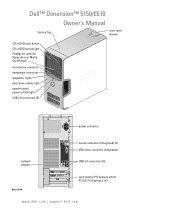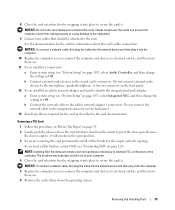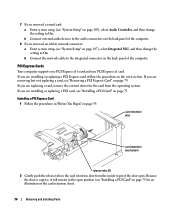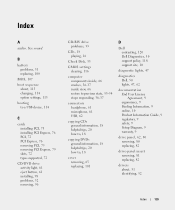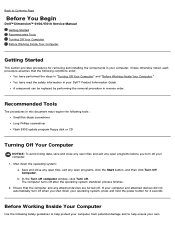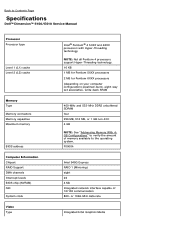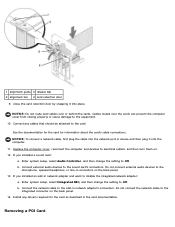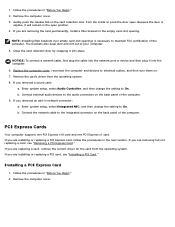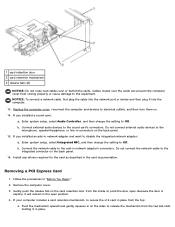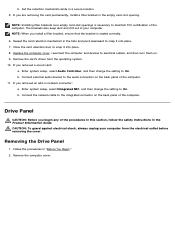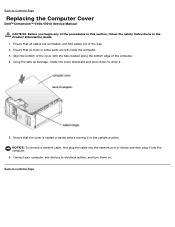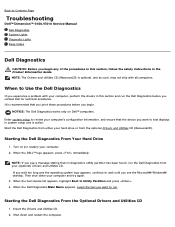Dell Dimension 5150 Support Question
Find answers below for this question about Dell Dimension 5150.Need a Dell Dimension 5150 manual? We have 3 online manuals for this item!
Question posted by Tejlinhki on May 20th, 2014
Where Is The Audio Device In Dell Dimension 5150 Cpu
The person who posted this question about this Dell product did not include a detailed explanation. Please use the "Request More Information" button to the right if more details would help you to answer this question.
Current Answers
Related Dell Dimension 5150 Manual Pages
Similar Questions
Where Can I Get A 3.8 Cpu For My Dell Dimension 5150
(Posted by dsunebu 10 years ago)
Cant Remember Password For Windows Xp On Dell Dimension 5150
(Posted by thesefrby 10 years ago)
Cannot Boot Up My Dell Dimension 5150 Most Of The Time
I cannot boot up my pcc it says it cannot find any bootable drives. Then it will after many attempts...
I cannot boot up my pcc it says it cannot find any bootable drives. Then it will after many attempts...
(Posted by terryknowles 11 years ago)
Connextion Audio Device
to which connector can i conneect my audio device
to which connector can i conneect my audio device
(Posted by pieterengwirda 12 years ago)