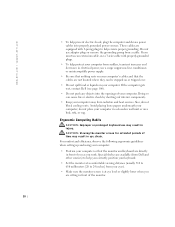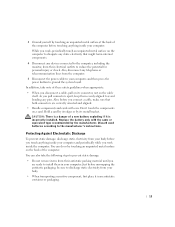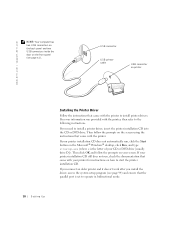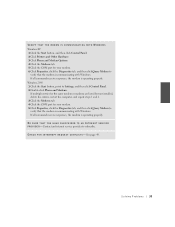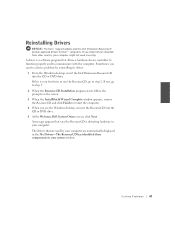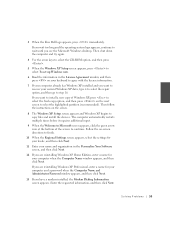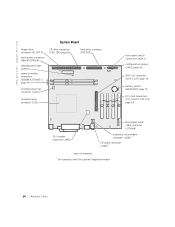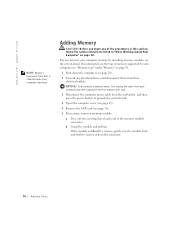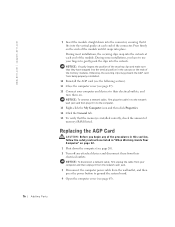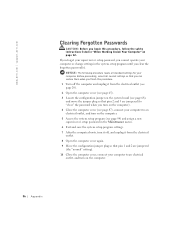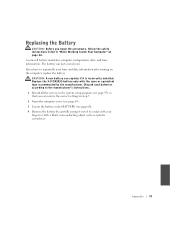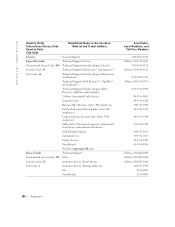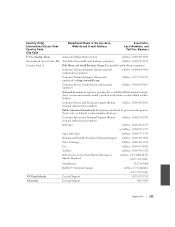Dell Dimension 4400 Support Question
Find answers below for this question about Dell Dimension 4400.Need a Dell Dimension 4400 manual? We have 1 online manual for this item!
Question posted by ckthoneonb on August 5th, 2014
How To Reset Memory On A Dell Dimension 4400 Step By Step
The person who posted this question about this Dell product did not include a detailed explanation. Please use the "Request More Information" button to the right if more details would help you to answer this question.
Current Answers
Answer #1: Posted by DellJesse1 on August 12th, 2014 6:24 AM
ckthoneonb,
For step by step instructions for removing/replacing parts within your Dell Computer click the link below.
Thank You,
Dell-Jesse1
Dell Social Media and Communities
email:[email protected]
Dell Community Forum.
www.en.community.dell.com
Dell Twitter Support
@dellcares
Dell Facebook Support
www.facebook.com/dell
#iwork4dell
Related Dell Dimension 4400 Manual Pages
Similar Questions
T7400 Beeps Six Times. Screen Black. Already Cleaned And Reset Memory.
(Posted by ushah2000 9 years ago)