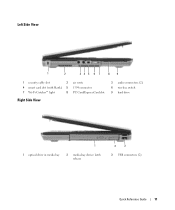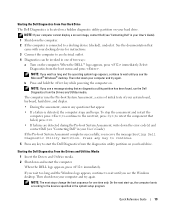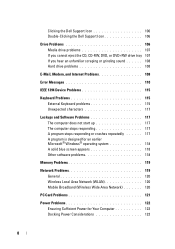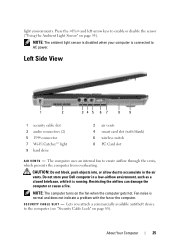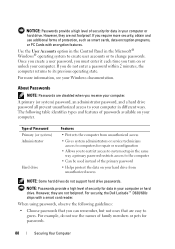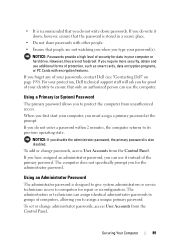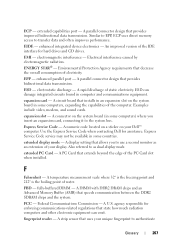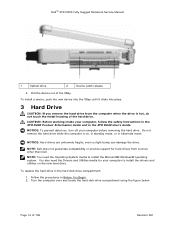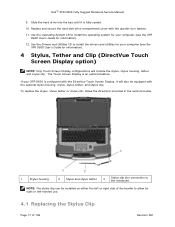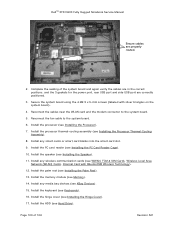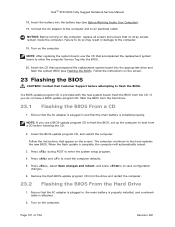Dell D630 Support Question
Find answers below for this question about Dell D630 - LATITUDE ATG NOTEBOOK.Need a Dell D630 manual? We have 3 online manuals for this item!
Question posted by frngrh on December 17th, 2012
What Is The The Slide Peace That Is Over My Hard Drive. On My D630 Dell Pc
The person who posted this question about this Dell product did not include a detailed explanation. Please use the "Request More Information" button to the right if more details would help you to answer this question.
Current Answers
Answer #1: Posted by NiranjanvijaykumarAtDell on December 18th, 2012 5:56 AM
Hello frngrh,
I am from Dell Social Media and Community.
The slide plastic attached to the SATA hard drive is a holder, that will help the hard drive to be attached to the system.
On the Solid state drive, the side part is a cable that has to be attached to the system for power and data transfer.
If this has not helped you or if you need any further assistance, feel free to message me on Twitter. I will be happy to assist and Happy Holidays to you and your family.
Dell-Niranjan
Twitter: @NiranjanatDell
I am from Dell Social Media and Community.
The slide plastic attached to the SATA hard drive is a holder, that will help the hard drive to be attached to the system.
On the Solid state drive, the side part is a cable that has to be attached to the system for power and data transfer.
If this has not helped you or if you need any further assistance, feel free to message me on Twitter. I will be happy to assist and Happy Holidays to you and your family.
Dell-Niranjan
Twitter: @NiranjanatDell
NiranjanAtDell
Dell Inc
Related Dell D630 Manual Pages
Similar Questions
How Do I Disable The Hard Drive Password On My N1050 Inspirion Laptop?
(Posted by jsmomma85 11 years ago)
Were Is The Hard Grove Located On My Dell 630 My Computer Has Trouble Reading It
(Posted by Epicuzziel 11 years ago)
My Latitude D630 Keys (backspace,spacebar And Enter) Not Working
(Posted by febuena23 11 years ago)
Latitude D630 Shipped Without A Backlit Keyboard, But Can I Buy A Replacement?
Anyone know if there's an aftermarket backlit keyboard option and, if so, who might supply it?
Anyone know if there's an aftermarket backlit keyboard option and, if so, who might supply it?
(Posted by Javelin05 11 years ago)