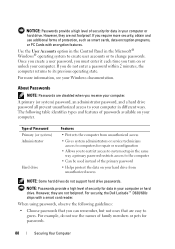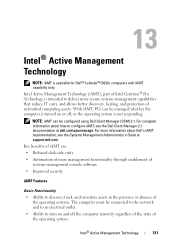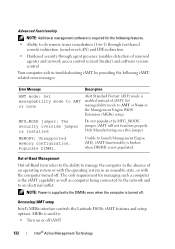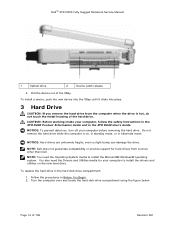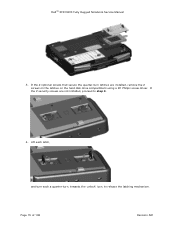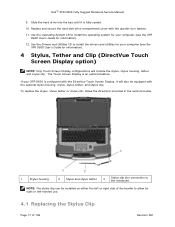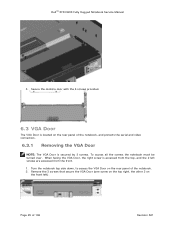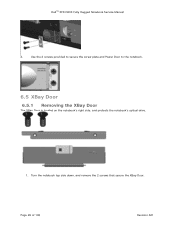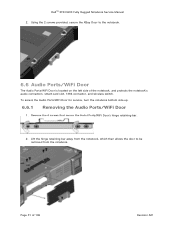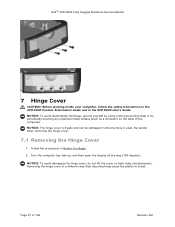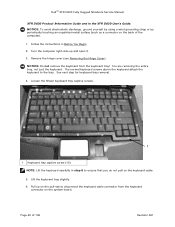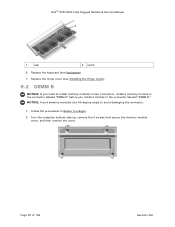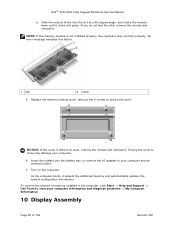Dell D630 Support Question
Find answers below for this question about Dell D630 - LATITUDE ATG NOTEBOOK.Need a Dell D630 manual? We have 3 online manuals for this item!
Question posted by Alfresco on October 31st, 2013
Inspiron Laptop Will Not Turn On..how To Fix This
Current Answers
Answer #1: Posted by RathishC on October 31st, 2013 2:41 AM
I'd request you to begin troubleshooting by first removing the power cable and battery. Hold the power button down for 15-20 seconds and then put the battery and the adapter back in and start the computer. Check if it works.
Please check the jack on the AC Adapter for any damage. You may try to connect a good known AC Adapter
You may also refer to the link given below and follow the instructions which may help you to resolve the No Power issue:
You may refer to the Dell Article 266435 on http://dell.to/XULgT1
If you are facing any other issues, you may write to me and I will be happy to help you.
Please respond for further assistance.
Thanks & Regards
Rathish C
#iworkfordell
To know more about Dell Product Support, Drivers & Downloads, Order & Dispatch status -> choose your region US Customers; India Customers. For Dell support videos click Here.
Related Dell D630 Manual Pages
Similar Questions
I have a dell inspiron laptop 9400 and I don't know how to factory reset it and I don't know how to ...
i need schematic..thanks
how can i increase the vram of my dell inspiron laptop from 64 mb to 128 mb as i am unable to play a...