Dell Aero Support Question
Find answers below for this question about Dell Aero.Need a Dell Aero manual? We have 2 online manuals for this item!
Question posted by bmCapt on December 17th, 2013
How To Install Android 2.2 On Dell Aero
The person who posted this question about this Dell product did not include a detailed explanation. Please use the "Request More Information" button to the right if more details would help you to answer this question.
Current Answers
There are currently no answers that have been posted for this question.
Be the first to post an answer! Remember that you can earn up to 1,100 points for every answer you submit. The better the quality of your answer, the better chance it has to be accepted.
Be the first to post an answer! Remember that you can earn up to 1,100 points for every answer you submit. The better the quality of your answer, the better chance it has to be accepted.
Related Dell Aero Manual Pages
Getting Started Guide - Page 1


...Aero from any AT&T mobile phone for instant answers to questions about your wireless account, service plan or network, visit att.com/Wireless.
Aero... assistance with your service or device. Select Manufacturer > Dell. Find Accessories
Accessories for your smartphone are available at ...strength Bluetooth® is enabled SD card is installed Flight mode is enabled USB device is connected New...
Getting Started Guide - Page 2


...once to view the
2
5
previous screen.
3
3 Mini-USB connector - Use to charge the
phone and connect to view the Options menu. Other trademarks and trade names may be used in this ...document to refer to
access the Voice Control function.
6 Camera button - A00
Dell™ Aero Key Functions 1 Power button - Press once
to a computer or headset.
4 Volume/Camera zoom ...
Getting Started Guide - Page 5


... SIM card into the slot to slide a finger into the SIM card holder.
PRESS
5 Press the DELL™ logo with that in the SIM card with your thumb and use your other hand to lift the cover.
2. Set Up Your Smartphone
Install the SIM Card and Battery
1. Pull back the rubber tab.
3.
User's Manual - Page 3
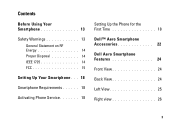
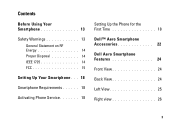
... on RF Energy 14 Proper Disposal 14 IEEE 1725 14 FCC 15
Setting Up Your Smartphone . . . 18
Smartphone Requirements 18
Activating Phone Service 18
Setting Up the Phone for the First Time 18
Dell™ Aero Smartphone Accessories 22
Dell Aero Smartphone Features 24
Front View 24
Back View 24
Left View 25
Right view 26
3
User's Manual - Page 6
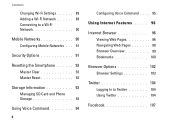
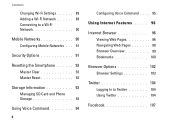
... Settings 89 Adding a Wi-Fi Network 89 Connecting to a Wi-Fi Network 90
Mobile Networks 90 Configuring Mobile Networks . . . 91
Security Options 91
Resetting the Smartphone 93 Master Clear 93 Master Reset 93
Storage Information 93 Managing SD Card and Phone Storage 93
Using Voice Command 94
6
Configuring Voice Command . . . . 95
Using Internet...
User's Manual - Page 12
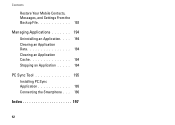
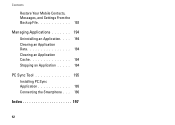
Contents
Restore Your Mobile Contacts, Messages, and Settings From the Backup File 193
Managing Applications 194 Uninstalling an Application. . . . 194 Clearing an Application Data 194 Clearing an Application Cache 194 Stopping an Application . . . . . 194
PC Sync Tool 195 Installing PC Sync Application 195 Connecting the Smartphone . . . 196
Index 197
12
User's Manual - Page 16


... maintain compliance with FCC RF exposure requirements, use the phone with the limits for a Class B digital device, pursuant to part 15 of the FCC rules. Do not use only belt-clips, holsters or similar accessories that interference will not occur in a particular installation. The use of the FCC Rules. This equipment has...
User's Manual - Page 18
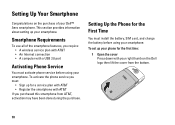
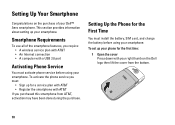
... with AT&T • Register the smartphone with your phone for the First Time
You must activate phone service before using your Dell™ Aero smartphone.
To set up your smartphone. Smartphone Requirements
To use all of your smartphone. Setting Up Your Smartphone
Congratulations on the Dell logo then lift the cover from AT&T, activation may...
User's Manual - Page 20
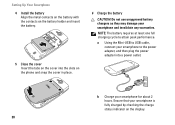
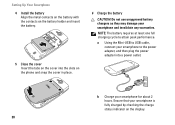
... smartphone is fully charged by checking the charge status indicator on the display.
20 Setting Up Your Smartphone 4 Install the battery Align the metal contacts on the battery with the contacts on the phone and snap the cover in place.
6 Charge the battery
CAUTION: Do not use unapproved battery chargers as they...
User's Manual - Page 22
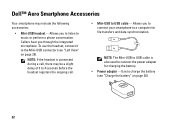
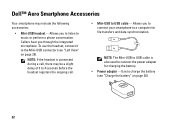
...to USB cable -
To use the headset, connect it to music or perform a phone conversation.
Use to connect the power adapter for file transfers and data synchronization. NOTE:... during a call, there may include the following accessories:
• Mini-USB headset - Dell™ Aero Smartphone Accessories
Your smartphone may be a slight delay of 3 to 4 seconds before the headset...
User's Manual - Page 23
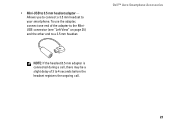
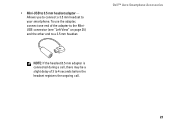
... , there may be a slight delay of the adapter to the MiniUSB connector (see "Left View" on page 25) and the other end to a 3.5 mm headset.
Dell™ Aero Smartphone Accessories
NOTE: If the headset/3.5 mm adapter is connected during a call .
23 • Mini-USB to your smartphone.
User's Manual - Page 24
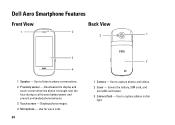
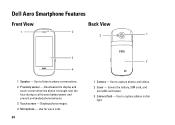
... dim
light. Use to capture photos and videos. 2 Cover - Use to listen to save battery power and prevent unintended phone behavior. 2 Touch screen - Displays phone images. 3 Microphone - Use for voice calls.
24
2
1 Camera - Dell Aero Smartphone Features
Front View
1
Back View
2
3
1
3
4
1 Speaker - Covers the battery, SIM card, and
microSD card holder. 3 Camera flash - Deactivates...
User's Manual - Page 25
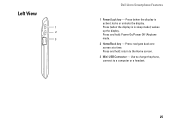
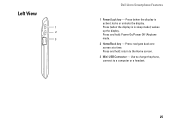
... a time. Press (when the display is active): locks or unlocks the display. Press and hold : return to a computer or a headset.
25 Use to charge the phone, connect to the Home screen.
3 Mini-USB Connector - Left View
1 2 3
MINI USB
Dell Aero Smartphone Features
1 Power/Lock key -
User's Manual - Page 26
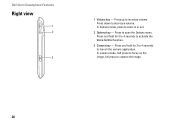
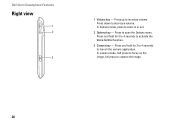
... press to open the Options menu. Press up to activate the Voice Control function..
3 Camera key - Press and hold for 3 to 4 seconds to increase volume. Dell Aero Smartphone Features
Right view
1 2
3
1 Volume key - Press and hold for 3 to 4 seconds to launch the camera application.
User's Manual - Page 27
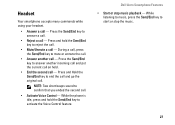
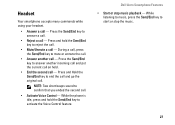
... the Send/End key to reject the call.
• Mute/Unmute a call - Dell Aero Smartphone Features • Start or stop the music.
27 Press and Hold the Send/End key to confirm that you ended the second call - While the phone is idle, press and hold the Send/End key to answer another...
User's Manual - Page 33


Icon Information Missed call Call forwarding is active Speakerphone is on Phone is on mute Silent mode Vibrate mode USB is connected Bluetooth is connected Bluetooth is enabled Battery is fully ...
Battery is charging Network signal strength is full Network signal strength is half No network signal microSD card is installed Flight mode 3G data connection is active Wi-Fi connection in range
33
User's Manual - Page 38
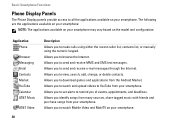
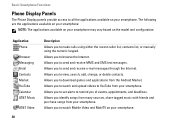
...Phone
Browser Messaging Email Contacts Market YouTube Calendar AT&T Music
AT&T Video
38
Description Allows you to browse the Internet. Allows you to make calls using either the recent caller list, contacts list, or manually using the numeric keypad. Allows you to watch and upload videos to YouTube from the Android...configuration. Allows you to watch Mobile Video and MobiTV on your...
User's Manual - Page 67
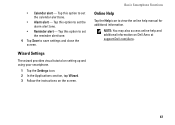
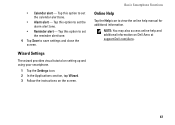
... wizard provides visual tutorial on setting up and using your smartphone.
1 Tap the Settings icon. 2 In the Applications section, tap Wizard. 3 Follow the instructions on Dell Aero at support.Dell.com/Aero.
67 • Calendar alert -
User's Manual - Page 195


...Aero. Your computer displays the phone memory as Removable disk (X:) in Dell Desktop Suite folder. If PC Sync is the drive letter on your computer. NOTE: PC Sync may vary.
3 Double-click Removable disk (X:).
195 Using synchronization, you must install... (USB Mass Storage Mode).
Installing PC Sync from Support.Dell.com/Aero
Installing PC Sync Application
Before beginning synchronization...
User's Manual - Page 196
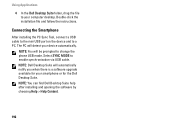
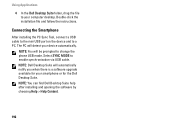
... computer desktop. NOTE: Dell Desktop Suite will automatically notify you when there is a software upgrade available for the Dell Desktop Suite. Connecting the Smartphone
After installing the PC Sync Tool...SYNC MODE to a PC. Double-click the installation file and follow the instructions. NOTE: You can find Dell Desktop Suite help after installing and opening the software by choosing Help > ...
Similar Questions
How To Manually Install Android 2.1 To Dell Aero Cell Phone
(Posted by ianhbabyte 10 years ago)

