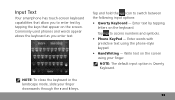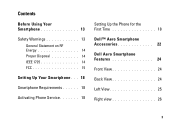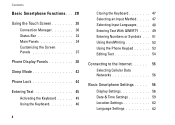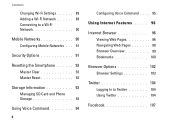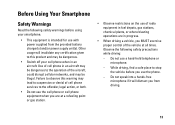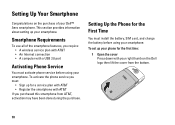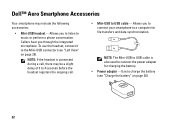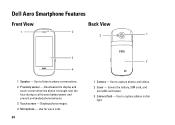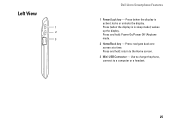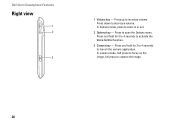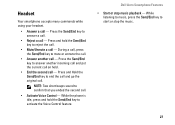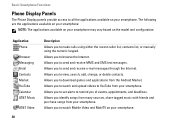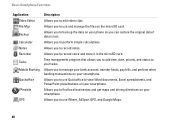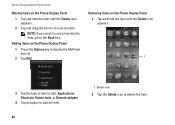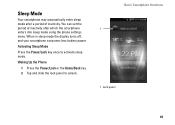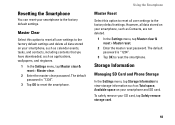Dell Aero Support Question
Find answers below for this question about Dell Aero.Need a Dell Aero manual? We have 2 online manuals for this item!
Question posted by poornimagolagola123 on July 27th, 2013
How To Remove From Safe Mode My Phone ?
downloads apps is not show on menu page .
Current Answers
Answer #1: Posted by TommyKervz on July 28th, 2013 1:34 AM
Greetings - On the link below is all you will need to know of what results in Safe Mode entry and how to exit back to normal mode.
http://forum.xda-developers.com/showthread.php?t=1810421
http://forum.xda-developers.com/showthread.php?t=1810421
Related Dell Aero Manual Pages
Similar Questions
How To Upgrade New Andriod Version 2.2 Or 2.3 In My Mobile Dell Aero.
(Posted by sedemo 9 years ago)
Dell Aero Safe Mode
What is "safe mode" and how do I get my Dell Aero out of it?
What is "safe mode" and how do I get my Dell Aero out of it?
(Posted by silvito235 11 years ago)