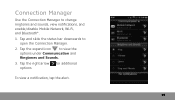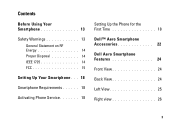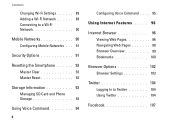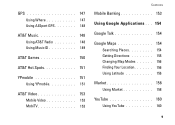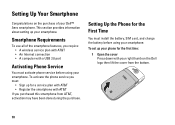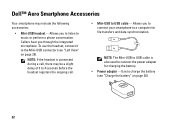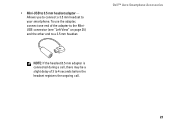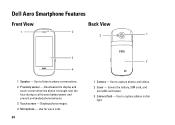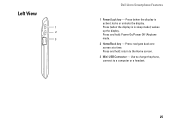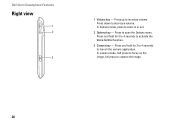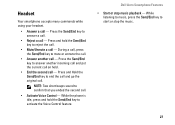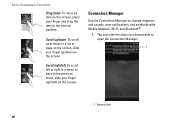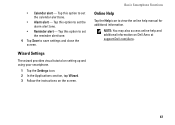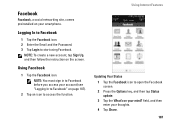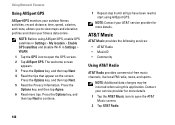Dell Aero Support Question
Find answers below for this question about Dell Aero.Need a Dell Aero manual? We have 2 online manuals for this item!
Question posted by Anonymous-111361 on May 15th, 2013
I Brought A Dell Aero Mobile In Online When I Started Use That Mobile Every Day
Current Answers
Answer #1: Posted by prateekk007 on May 15th, 2013 7:38 PM
Please let me know if you need any help so that we can help you further.
For easy access to drivers, manuals and product updates, please visit our Support Site.
Thanks & Regards
Prateek K
Related Dell Aero Manual Pages
Similar Questions
Recently i have purchased a Dell Aero android mobile phone. But i was disappointed to see that no PC...