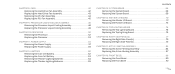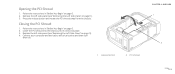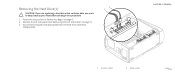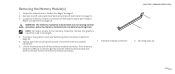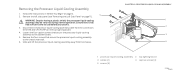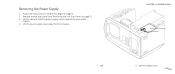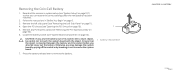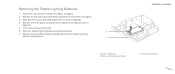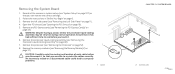Dell ALIENWARE AURORA Support Question
Find answers below for this question about Dell ALIENWARE AURORA - GAMING MACHINE - ALIENWARE AURORA.Need a Dell ALIENWARE AURORA manual? We have 2 online manuals for this item!
Question posted by jsneniri on January 11th, 2014
How To Remove Alienware Aurora Alx Bottom Side Panel
The person who posted this question about this Dell product did not include a detailed explanation. Please use the "Request More Information" button to the right if more details would help you to answer this question.
Current Answers
Related Dell ALIENWARE AURORA Manual Pages
Similar Questions
How Do I Remove The Hard Drive From A Dell Inspiron D11m001 Desktop Computer
(Posted by QWEEallenx 9 years ago)
How To Open The Front Panel On The Alienware Aurora Computer
(Posted by taggbr 10 years ago)
Does Alienware Aurora Alx Runs Sata 3 ?
(Posted by carlomv 10 years ago)
Alienware Aurora R3 Desktop How To Remove Side Panel
(Posted by handgggeee 10 years ago)