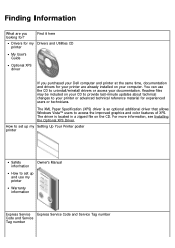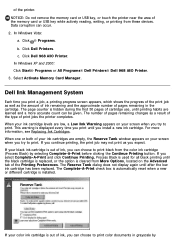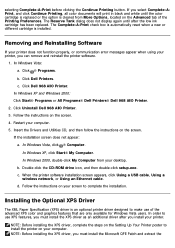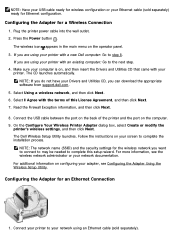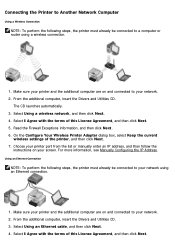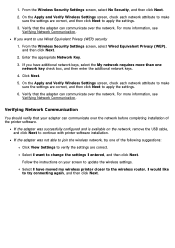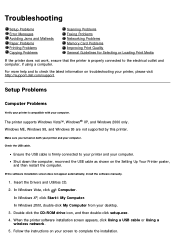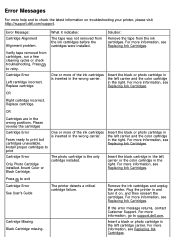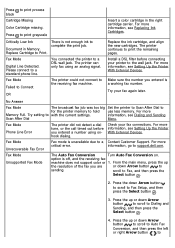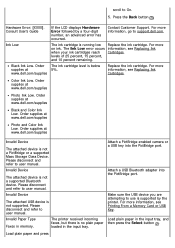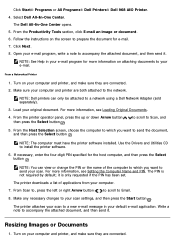Dell 968w Support Question
Find answers below for this question about Dell 968w - All-in-One Wireless Printer Color Inkjet.Need a Dell 968w manual? We have 1 online manual for this item!
Question posted by sol44 on November 16th, 2010
'cartridge Error', Consult Users Guide.
The screen on my Dell 968w shows "Cartridge Error", Consult Users Guide. I tried to remove the cartridges and replace and this still does not help. Can you assist me?
Current Answers
Related Dell 968w Manual Pages
Similar Questions
Dell 968w Multiple Card Error Message
On the printer console screen, I get the message: "Multiple Card Error - Please remove all of the me...
On the printer console screen, I get the message: "Multiple Card Error - Please remove all of the me...
(Posted by fresmith 9 years ago)
Why Is My Dell968w Printer Saying 'right And Left Cartridge Missing?'
I recently bought two new color and black ink.It was working for a few days.Then yesterday when I wa...
I recently bought two new color and black ink.It was working for a few days.Then yesterday when I wa...
(Posted by hareshj12 9 years ago)
How To Use Wireless Printer Dell 2335dn
(Posted by Seemasfjour 10 years ago)
How To Setup A Wireless Printer Dell 1355cnw Color Printer
(Posted by cooburfo 10 years ago)
Cartridge Error
error message on dell 968w "Right cartridge incorrect. Replace cartridge"
error message on dell 968w "Right cartridge incorrect. Replace cartridge"
(Posted by ernestackon 12 years ago)