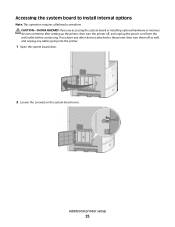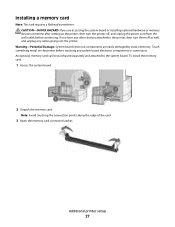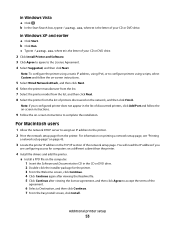Dell 5535dn Laser Printer Support Question
Find answers below for this question about Dell 5535dn Laser Printer.Need a Dell 5535dn Laser Printer manual? We have 2 online manuals for this item!
Question posted by laurantania on August 30th, 2013
How To Setup Email On My Dell 5535dn Printer ?
Current Answers
Answer #1: Posted by RathishC on August 30th, 2013 7:02 PM
Please click on the link given below to access the user`s guide for the printer and navigate to page 104 for steps on how to configure email on your printer:
Please respond for further assistance.
Thanks & Regards
Rathish C
#iworkfordell
To know more about Dell products, services and drivers & downloads, click Here. For helpful Dell support videos, you may click Here