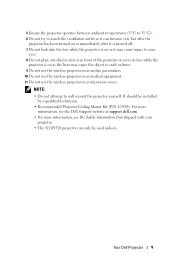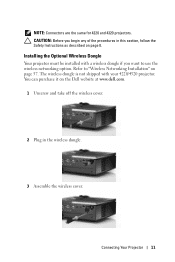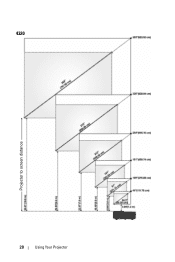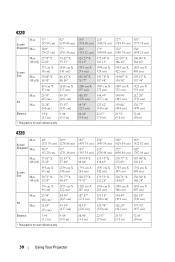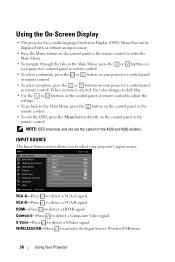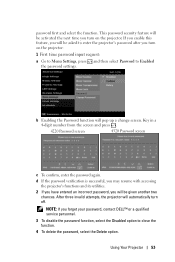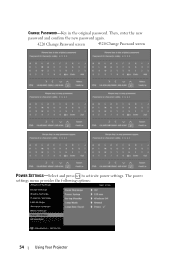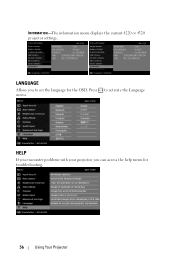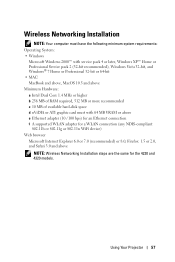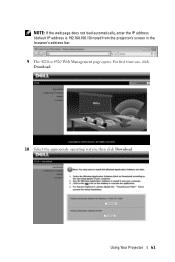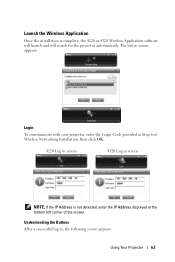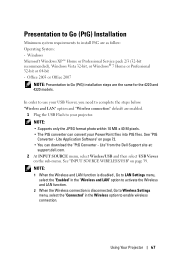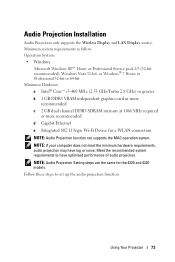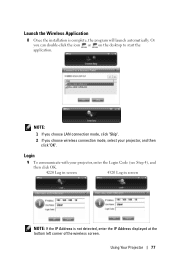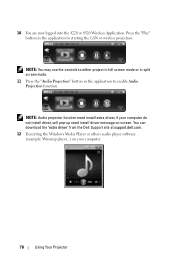Dell 4320 Support Question
Find answers below for this question about Dell 4320.Need a Dell 4320 manual? We have 2 online manuals for this item!
Current Answers
Answer #1: Posted by prateekk007 on September 6th, 2013 11:58 AM
Please click on the link below to download the manual:
Please reply if you have further queries.
To know more about Dell Product Support, Drivers & Downloads, Order & Dispatch status -> choose your region US Customers; UK Customers; India Customers. For Dell support videos click Here.
Thanks & Regards
Prateek K
Related Dell 4320 Manual Pages
Similar Questions
The remote control for Dell 4320 projector failed. I purchased a replacement remote which did not co...
Are there instructions on line to change the bulb of the 1201MP Projector lamp
how can i get my dell 4320 projecotor using connect to a networ projectorfeature which is a feature ...