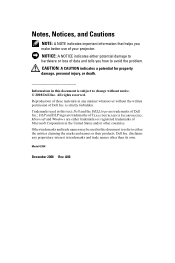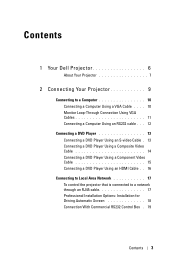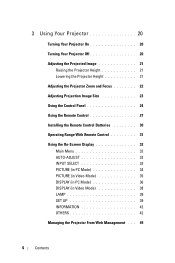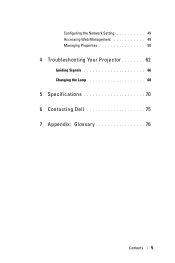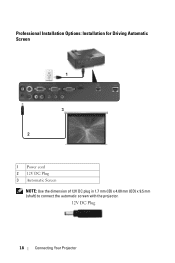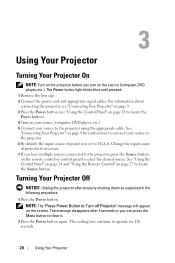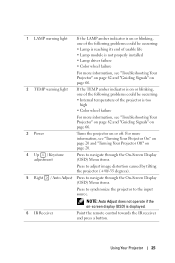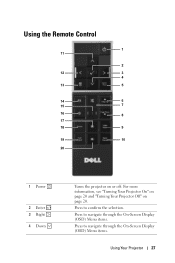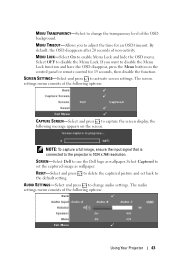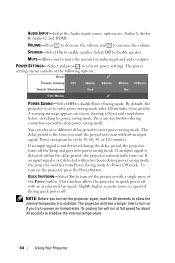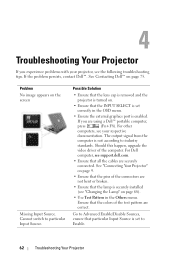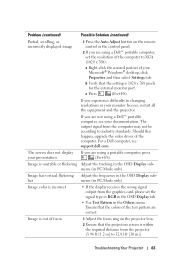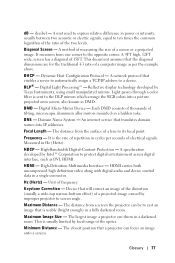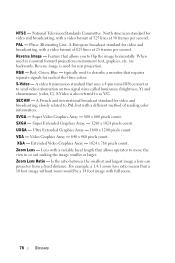Dell 4210X Support Question
Find answers below for this question about Dell 4210X - XGA DLP Projector.Need a Dell 4210X manual? We have 2 online manuals for this item!
Question posted by henry12ng on March 3rd, 2012
No Signal On Screen
how can i resolve the problem of "no input source found" as no display on screen? I have tried all the input sources but nothing is showing up on the screen.
Current Answers
Related Dell 4210X Manual Pages
Similar Questions
Dell 4210x Firmware Erased Accidently
need firmware file for dell 4210x projector because it is erased accidently
need firmware file for dell 4210x projector because it is erased accidently
(Posted by simran786 8 years ago)
M109s Dlp Projector Dell Logo With A Black Bar Beneath Logo Will Not Disappear
projector displays dell logo with a black bar on the screen underneath the logo and above the menu b...
projector displays dell logo with a black bar on the screen underneath the logo and above the menu b...
(Posted by drrthw 8 years ago)
How Do You Replace A Color Wheel In A Dell 4210x Projector
(Posted by dysae 9 years ago)
Black And White Dots Of The Dell 1410x Dlp
Projector
what I'm going to do to remove the black dots in my projector.. the lamps is good condition but to m...
what I'm going to do to remove the black dots in my projector.. the lamps is good condition but to m...
(Posted by bobbyglibrado 10 years ago)