Dell 3130cn Support Question
Find answers below for this question about Dell 3130cn - Color Laser Printer.Need a Dell 3130cn manual? We have 3 online manuals for this item!
Question posted by jamesmcduff on October 26th, 2013
How To Find Out How Many Pages Left In A Cartridge In A Dell 3130 Printer
The person who posted this question about this Dell product did not include a detailed explanation. Please use the "Request More Information" button to the right if more details would help you to answer this question.
Current Answers
There are currently no answers that have been posted for this question.
Be the first to post an answer! Remember that you can earn up to 1,100 points for every answer you submit. The better the quality of your answer, the better chance it has to be accepted.
Be the first to post an answer! Remember that you can earn up to 1,100 points for every answer you submit. The better the quality of your answer, the better chance it has to be accepted.
Related Dell 3130cn Manual Pages
User's Guide (PDF) - Page 2
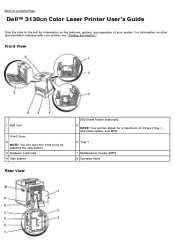
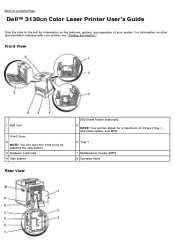
... (optional) 5
NOTE: Your printer allows for information on other documentation included with your printer. For information on the features, options, and operation of 3 trays (Tray 1, 550 sheet feeder, and MPF).
6 Tray 1
7 Multipurpose Feeder (MPF) 8 Operator Panel
Back to Contents Page
Dell™ 3130cn Color Laser Printer User's Guide
Click the links to the left for a maximum of your...
User's Guide (PDF) - Page 3
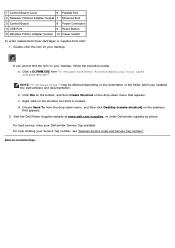
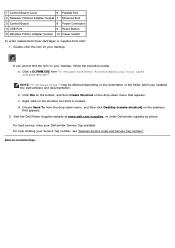
...b. Back to Contents Page Double-click the icon on your Dell printer Service Tag available. Visit the Dell Printer Supplies website at www.dell.com/supplies, or order Dell printer supplies by phone....9 Reset Button
5 Wireless Printer Adapter Socket 10 Power Switch
To order replacement toner cartridges or supplies from "C:\Program Files\Dell Printers\Additional Color Laser Software\Reorder".
User's Guide (PDF) - Page 15
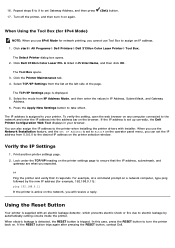
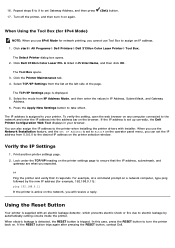
...printer.
The IP address is supplied with installer. The Select Printer dialog box opens. 2. Click Dell 3130cn Color Laser PCL 6 listed in IP Address, Subnet Mask, and Gateway
Address. 6.
Print another printer settings page...then enter the values in Printer Name, and then click OK. For example, at the left side of the page.
The TCP/IP Settings page is tripped.
If the...
User's Guide (PDF) - Page 18
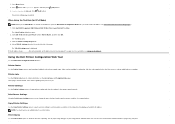
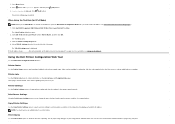
... TCP/IP Settings from the list on the Job List page and Completed Jobs page. To assign one for :
Printer Status
Use the Printer Status menu to get immediate feedback on the printer supply status.
1. Printer Setting is displayed.
Click start® All Programs® Dell Printers® Dell 3130cn Color Laser Printer® Tool Box.
NOTE: You must log in as paper...
User's Guide (PDF) - Page 21
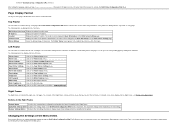
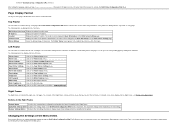
... the right side of the printer are displayed in the Left Frame. Dell 3130cn Color Laser Displays the printer's product name.
The Printer Status menu appears in the Right Frame when you select in the Top Frame on the screen. The following menus are accessing these menus, the authentication dialog appears on every page.
Print Server Settings
Links to...
User's Guide (PDF) - Page 23
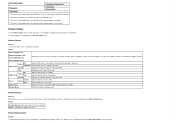
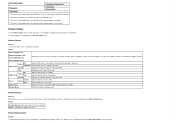
...the cover is not available.
Printer Type
Displays the type of the printer. Values:
Location Displays the location where the error occurred. This page can also be displayed by clicking Printer Information in each print cartridge.
Cover
Closed Status
Open
Indicates that the tray is closed.
Color Laser is linked to the Dell Printer Supplies website.
Details Displays the...
User's Guide (PDF) - Page 46
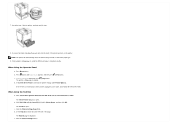
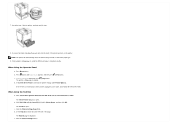
Insert the tray 1 into the back of the page. Press button until it stops.
8. If the feeder is installed correctly. Click start® All Programs® Dell Printers® Dell 3130cn Color Laser Printer® Tool Box. Click Dell 3130cn Color Laser PCL 6 listed in the printer settings under Printer Options. d. Click the Printer Settings button. Reconnect all cables including the power...
User's Guide (PDF) - Page 50
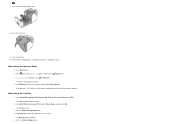
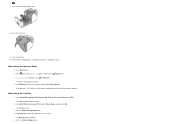
... unit by pulling it down.
8. b. e. The Reports page is printed. c. Select Reports from the list at the left side of the page. When Using the Operator Panel
a.
Press Menu button. Click start® All Programs® Dell Printers® Dell 3130cn Color Laser Printer® Tool Box.
If the duplexer is listed in Printer Name, and then click OK. 7. Close the...
User's Guide (PDF) - Page 54
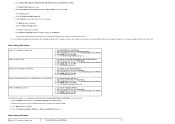
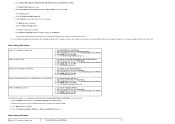
... click OK. 5. Click start ® All Programs® Dell Printers® Dell 3130cn Color Laser Printer® Tool Box. Click start ® Printers and Faxes. 2. Click Apply, and then click OK. 5. Click Apply, and then click OK. 5. Close the Printers dialog box. Click Apply, and then click OK. 4.
The Reports page is on a network, update the driver for each client...
User's Guide (PDF) - Page 57
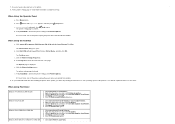
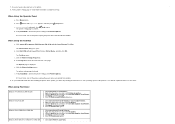
...is on the printer. 8.
e. Right-click the printer icon and select Printer properties. 3. Right-click this printer icon and select Properties. 3. Print a printer settings page to verify that the hard disk is printed.
Verify Hard Disk is not listed, turn off the printer, unplug the power cable, and reinstall the hard disk.
b. Click Dell 3130cn Color Laser PCL 6 listed in...
User's Guide (PDF) - Page 60
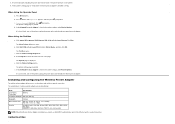
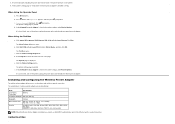
...The Tool Box opens. d. The specifications of the printer and turn off the printer, unplug the power cable, and reinstall the network protocol adapter. Click Dell 3130cn Color Laser PCL 6 listed in the printer settings under Printer Options. Click the Printer Settings button.
The printer settings page is listed in Printer Name, and then click OK. When Using the Operator...
User's Guide (PDF) - Page 63


... Report tab. Select Reports from the list at the left side of the page. The Printer Settings page is displayed. The Select Printer dialog box opens. The Reports page is printed. 6. Click the Printer Settings button. The Tool Box opens. c. Click Dell 3130cn Color Laser PCL 6 listed in Printer Name, and then click OK. d. The How to Install Options button on the...
User's Guide (PDF) - Page 108


...; All Programs® Dell Printers® Dell 3130cn Color Laser Printer® Tool Box.
The panel settings page is printed. When Using the Tool Box
1. Select Reports from the list at the left side of the page. Press button until Report/List appears, and then press (Set) button. 3. The panel settings page is printed. Click Dell 3130cn Color Laser PCL 6 listed in Printer Name, and then...
User's Guide (PDF) - Page 109
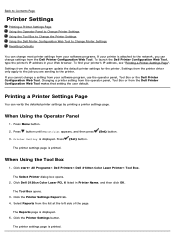
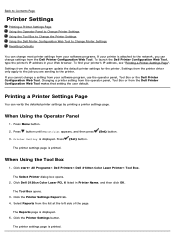
... Report tab. 4.
When Using the Tool Box
1. Click start® All Programs® Dell Printers® Dell 3130cn Color Laser Printer® Tool Box.
The Tool Box opens. 3. Select Reports from the list at the left side of the page.
Settings from the printer driver only apply to the job you are sending to the network, you cannot change settings...
User's Guide (PDF) - Page 111


...Web browser.
The Reports page is printed. Select the desired menu item.
Click start® All Programs® Dell Printers® Dell 3130cn Color Laser Printer® Tool Box. Click the Printer Settings Report tab. 4. Select Reports from the topics list, and then type the other printer's IP address.
Click Dell 3130cn Color Laser PCL 6 listed in Printer Name, and then click...
User's Guide (PDF) - Page 112
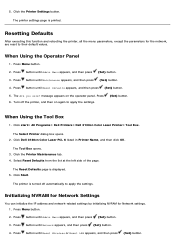
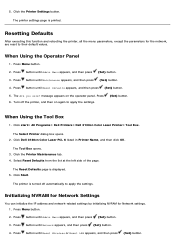
Click Dell 3130cn Color Laser PCL 6 listed in Printer Name, and then click OK. Select Reset Defaults from the list at the left side of the page. Press button until Admin Menu appears, and then press (Set) button.
3. Press Menu button.
2. The Are you sure? When Using the Tool Box
1. The Tool ...
User's Guide (PDF) - Page 156


... Report/List appears, and then press (Set) button. 3. Printing a Printer Settings Page
To verify detailed printer settings, print a printer settings page. Click start® All Programs® Dell Printers® Dell 3130cn Color Laser Printer® Tool Box.
Select PCL Fonts List to print a listing of printing from the list at the left side of all the fonts currently available for more...
User's Guide (PDF) - Page 211
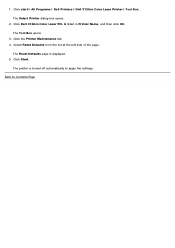
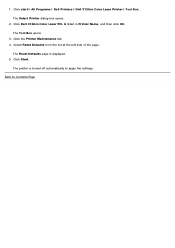
... is turned off automatically to Contents Page The printer is displayed. 5. Select Reset Defaults from the list at the left side of the page.
Click start® All Programs® Dell Printers® Dell 3130cn Color Laser Printer® Tool Box. The Tool Box opens. 3. Click Start. Back to apply the settings. Click Dell 3130cn Color Laser PCL 6 listed in Printer Name, and then click OK...
User's Guide (PDF) - Page 228


...® All Programs® Dell Printers® Dell 3130cn Color Laser Printer® Tool Box.
Click Dell 3130cn Color Laser PCL 6 listed in "Entering Values".
When Using the Tool Box
1. The Registration Adjustment page is not 0, follow the procedure outlined in Printer Name, and then click OK.
The Select Printer dialog box opens.
2. Click the Printer Maintenance tab. 4. Click...
User's Guide (PDF) - Page 229


... with the straight line, and then click the Apply New Settings button. 6.
Click Dell 3130cn Color Laser PCL 6 listed in the color registration chart to the straightest lines, determine the values and adjust the printer again. The Tool Box opens. 3. The Registration Adjustment page is not next to make adjustments. 1. Select the value with the new values...
Similar Questions
How To Get A Dell 3130 Printer Back Online
(Posted by sise2spa 10 years ago)
How To Install Dell Color Laser Printer 3130cn Duplexer
(Posted by thkaka 10 years ago)
Where To Get A Service Manual 5100cn Color Laser Printer
(Posted by dnvrtST 10 years ago)
How To Reset The Password On A Dell 3130cn Color Laser Printer
(Posted by shaveitch 10 years ago)
How To Display Ink Levels On A Dell 3130 Printer
(Posted by pearzeki 10 years ago)

