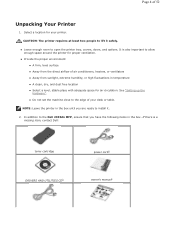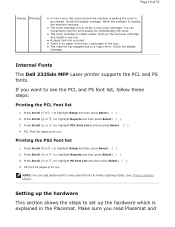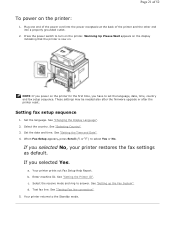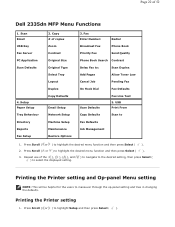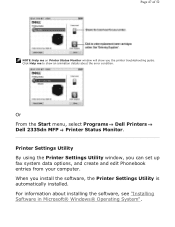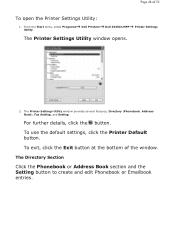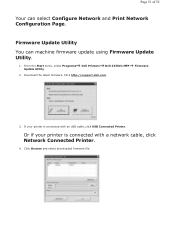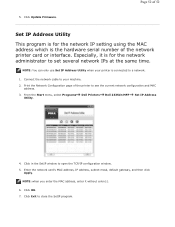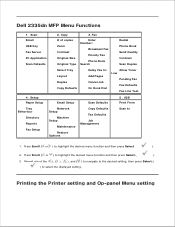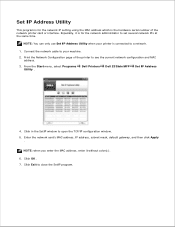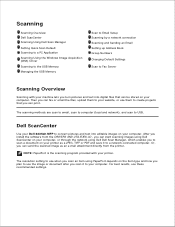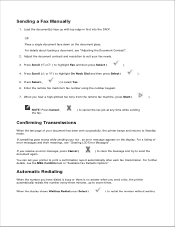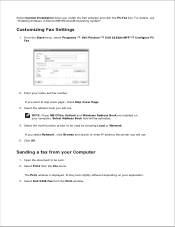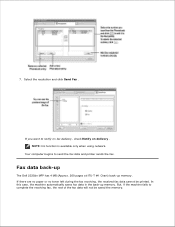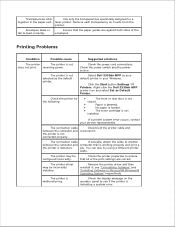Dell 2335dn Support Question
Find answers below for this question about Dell 2335dn - Multifunction Monochrome Laser Printer B/W.Need a Dell 2335dn manual? We have 2 online manuals for this item!
Question posted by gmjWafos on May 6th, 2014
How Do I Set My Fax Machine To Print A Confirmation? Dell 2335dn
The person who posted this question about this Dell product did not include a detailed explanation. Please use the "Request More Information" button to the right if more details would help you to answer this question.
Current Answers
Answer #1: Posted by freginold on June 10th, 2014 3:26 AM
Hi, you can use the MSG Confirm function to enable confirmation pages after faxes. More information about turning on this feature can be found in the user guide under the section "Available Fax Defaults Options." (In the PDF file, this section is pages 161-163).
Related Dell 2335dn Manual Pages
Similar Questions
Mfp 2335dn How Do I Set The Machine To Not Print Confimations
(Posted by Jace0Caroli 9 years ago)
How To Set Up Fax Machine Dell 2335dn
(Posted by BALairbi 9 years ago)
How To Setup Fax Machine On Dell 2335dn
(Posted by daEem 10 years ago)
Dell 2335dn How To Set To Print Confirmation Of Each Fax
(Posted by rimced1 10 years ago)
How Do I Set Fax Up For Distinctive Ring Tone
i need to set fax machine to pick up on distinctive ring tone. how do i do that
i need to set fax machine to pick up on distinctive ring tone. how do i do that
(Posted by edusmc80 11 years ago)