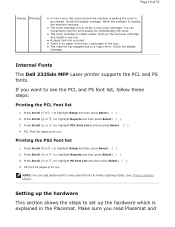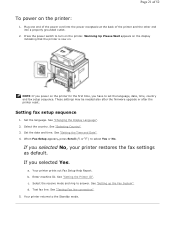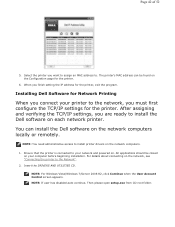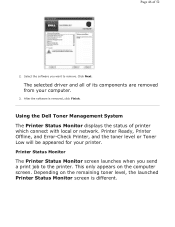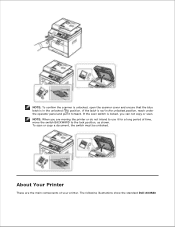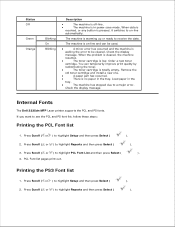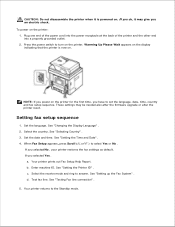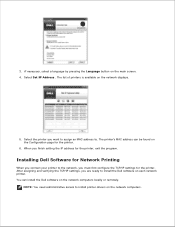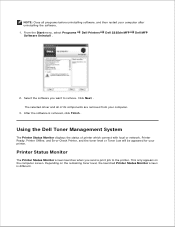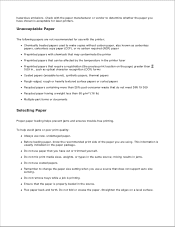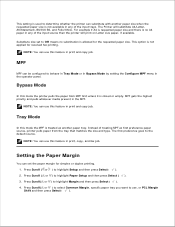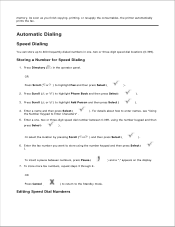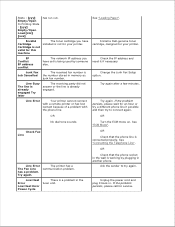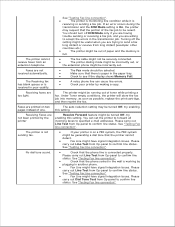Dell 2335dn Support Question
Find answers below for this question about Dell 2335dn - Multifunction Monochrome Laser Printer B/W.Need a Dell 2335dn manual? We have 2 online manuals for this item!
Question posted by linfar on January 7th, 2014
How Do You Print A Copy Of A Fax History Report On A Dell 2355dn
The person who posted this question about this Dell product did not include a detailed explanation. Please use the "Request More Information" button to the right if more details would help you to answer this question.
Current Answers
Related Dell 2335dn Manual Pages
Similar Questions
How To Set The Dell 2335dn Printer To Print A Fax Confirmation Report
automatically
automatically
(Posted by dajwally 9 years ago)
How To Print A Fax Transmission Report Dell 2335dn
(Posted by Tchusu 10 years ago)
How To Print Out Fax History Report From Dell 2335dn Mfp
(Posted by nandireshe 10 years ago)
How To Print Fax History Report From Dell Printer
(Posted by imbplease 10 years ago)
Dell 2335dn How To Get Fax History Report
(Posted by jnittAnni 10 years ago)