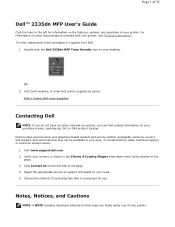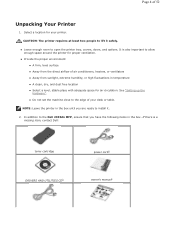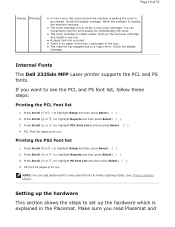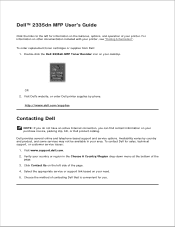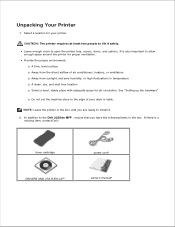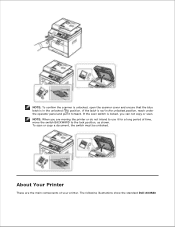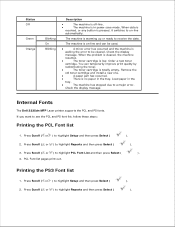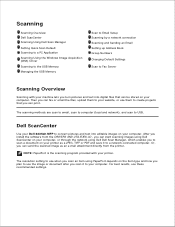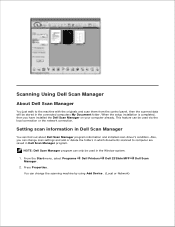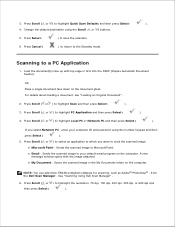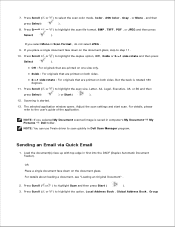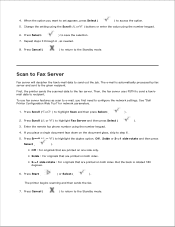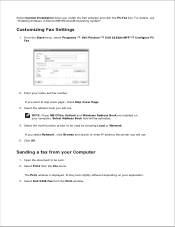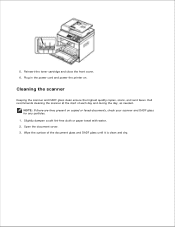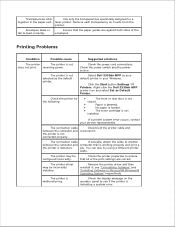Dell 2335dn Support Question
Find answers below for this question about Dell 2335dn - Multifunction Monochrome Laser Printer B/W.Need a Dell 2335dn manual? We have 2 online manuals for this item!
Question posted by jacbawa on March 3rd, 2014
How To Clean Dell 2335dn Document Glass
The person who posted this question about this Dell product did not include a detailed explanation. Please use the "Request More Information" button to the right if more details would help you to answer this question.
Current Answers
Related Dell 2335dn Manual Pages
Similar Questions
My Dell 1815dn Multifunction Mono Laser Printer Prints Blank Page. What To Do?
(Posted by saniahmadma 2 years ago)
Where Is The Mpf On The Dell Laser Printer 2335dn
(Posted by Choppbrc54 10 years ago)
How To Replace Transfer Roller For Dell 2335dn Laser Printer
(Posted by shrio 10 years ago)
How To Clean The Scanner Glass.. Can I Use Colin?
I am using a dell Dell 3335dn
I am using a dell Dell 3335dn
(Posted by Xeniamelody 10 years ago)