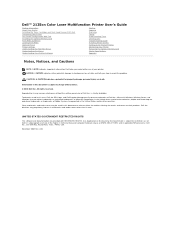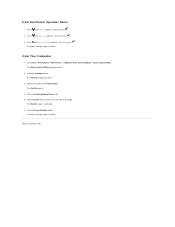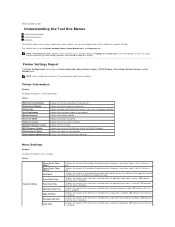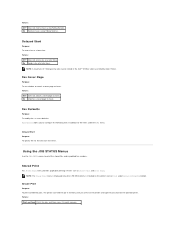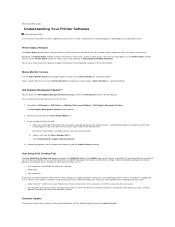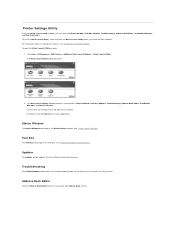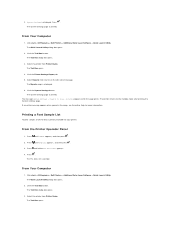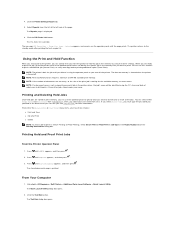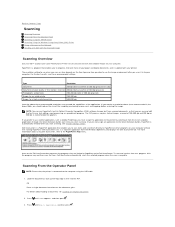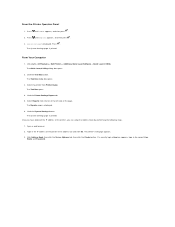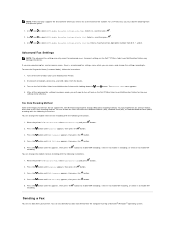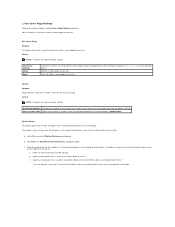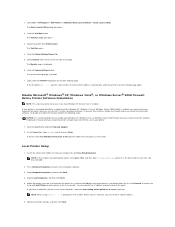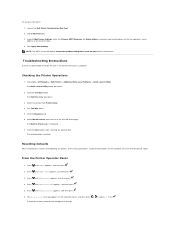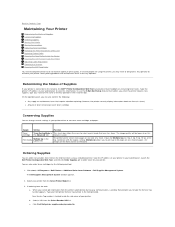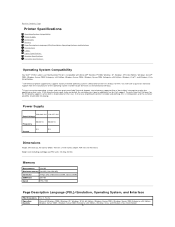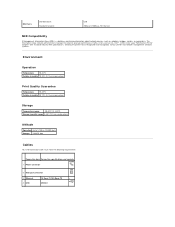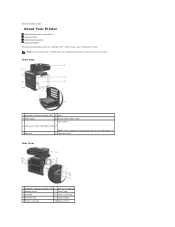Dell 2135cn Support Question
Find answers below for this question about Dell 2135cn - Multifunction Color Laser Printer.Need a Dell 2135cn manual? We have 1 online manual for this item!
Question posted by SCOredd on February 11th, 2014
What Settings On Printer 2135cn Work Properly
The person who posted this question about this Dell product did not include a detailed explanation. Please use the "Request More Information" button to the right if more details would help you to answer this question.
Current Answers
Related Dell 2135cn Manual Pages
Similar Questions
How To Set Printer Id On Fax For Dell 2335
(Posted by nOwdejua 10 years ago)
Cannot Set Printer Password In Dell 1355cn Color Printer
(Posted by bensbPea 10 years ago)
Dell 2135cn Color Laser Printer Paper Jam Issue
(Posted by chanyui 10 years ago)
How Do You Flip An Image On A Dell™ 2135cn Color Laser Multifunction Printer
how do you flip an image when you print so I can transfer it on cloth?
how do you flip an image when you print so I can transfer it on cloth?
(Posted by hello2612 12 years ago)
Dell 2135cn Color Laser Printer Beeps Too Much
How can I get my Dell 2135cn Color Laser print to stop beeping every time I print something?
How can I get my Dell 2135cn Color Laser print to stop beeping every time I print something?
(Posted by jmcclean 13 years ago)