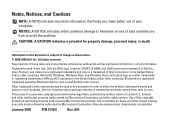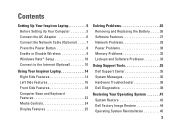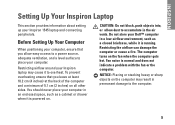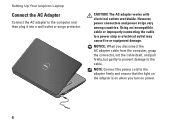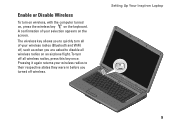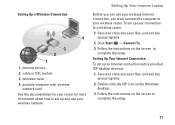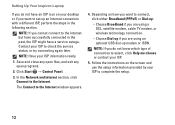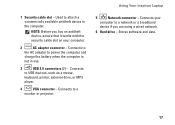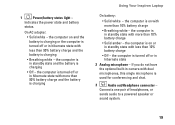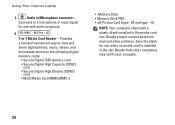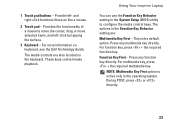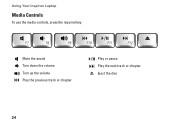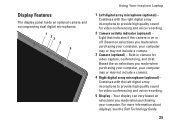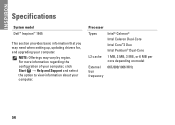Dell 1545 Support Question
Find answers below for this question about Dell 1545 - Inspiron - Pentium 2 GHz.Need a Dell 1545 manual? We have 1 online manual for this item!
Current Answers
Answer #1: Posted by prateekk007 on May 27th, 2013 6:57 PM
Please click on the link mentioned below to download the manual:
For further assistance please reply
For easy access to drivers, manuals and product updates, please visit our Support Site
Thanks & Regards
Prateek K
Related Dell 1545 Manual Pages
Similar Questions
computer?
Manual download link
Several sites indicate necessity of charging and uncharging the battery, also to check owner's manua...
Hi, I need Help. My laptop is Dellinspiron 14R n4110 i5 with 3 shortcut keys on panel for accessing ...