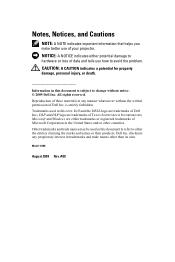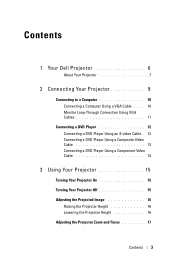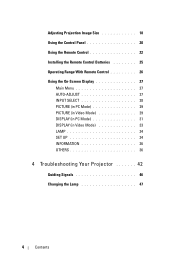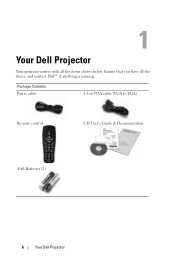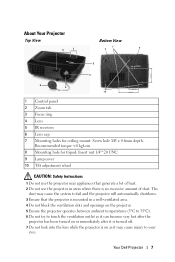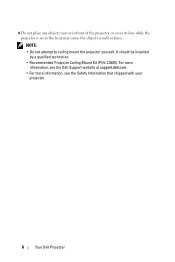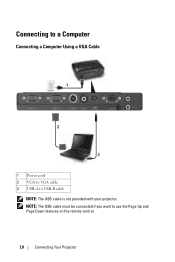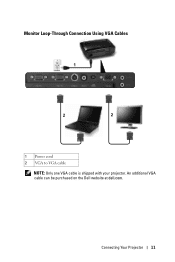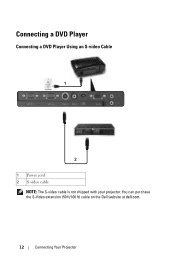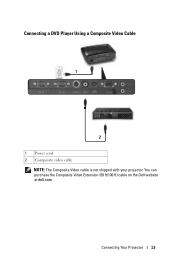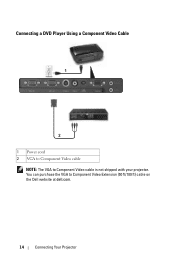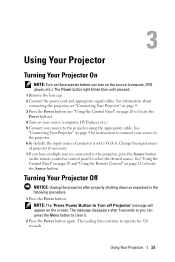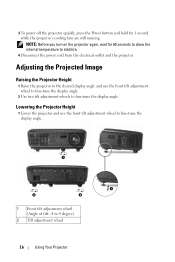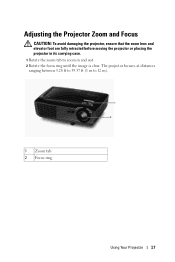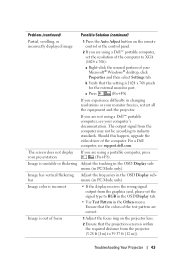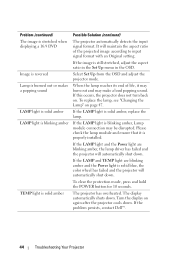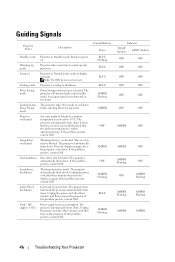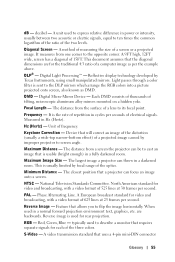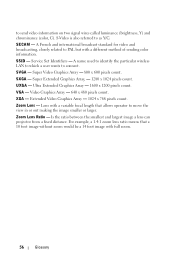Dell 1410X Support Question
Find answers below for this question about Dell 1410X - XGA DLP Projector.Need a Dell 1410X manual? We have 1 online manual for this item!
Question posted by kevinwilliams on October 7th, 2014
Overheating!!
Im a teacher and my principal placed me is charge of repairing up to seven dell projectors. All of them are overheating with new bulbs in them. What can I do? We can't afford to toss them and buy new ones.
Current Answers
Answer #1: Posted by TommyKervz on October 7th, 2014 6:46 AM
Read page 46 on the link for instructions
Answer #2: Posted by TechSupport101 on October 7th, 2014 6:45 AM
Hi. Try cleaning the fan exhaust/vents. The projectors could be sensing a reduced air flow. Make sure the fan exhaust vents have nothing blocking them. Does the projector have service tag on it? Also see the account here.
Related Dell 1410X Manual Pages
Similar Questions
M109s Dlp Projector Dell Logo With A Black Bar Beneath Logo Will Not Disappear
projector displays dell logo with a black bar on the screen underneath the logo and above the menu b...
projector displays dell logo with a black bar on the screen underneath the logo and above the menu b...
(Posted by drrthw 8 years ago)
Black And White Dots Of The Dell 1410x Dlp
Projector
what I'm going to do to remove the black dots in my projector.. the lamps is good condition but to m...
what I'm going to do to remove the black dots in my projector.. the lamps is good condition but to m...
(Posted by bobbyglibrado 10 years ago)
Dell 1410x Projector Fan Failure Projector Will Turn Shutdown
Hi I have dell 1410x projector, I was watching movie .a sudden massage displayed that fan failure...
Hi I have dell 1410x projector, I was watching movie .a sudden massage displayed that fan failure...
(Posted by surendervinu1 10 years ago)
What Might Be The Problem With A Blinking Amber Light On A Dell 1410x Projector
(Posted by chmut 11 years ago)