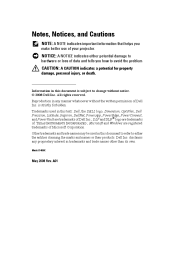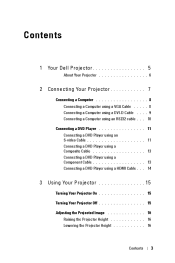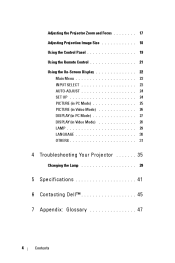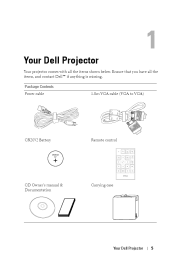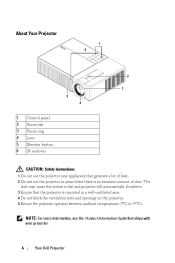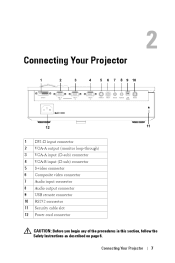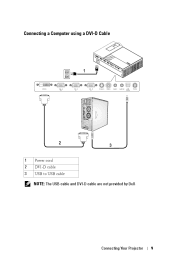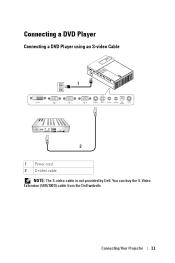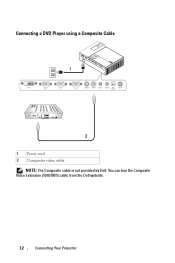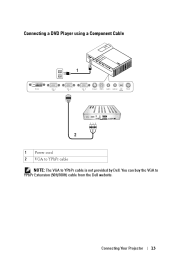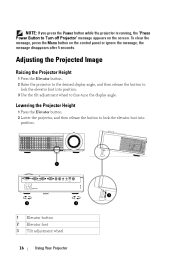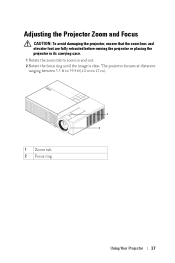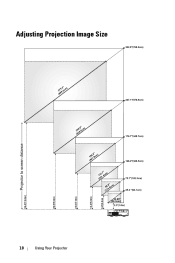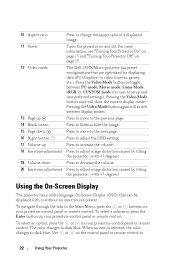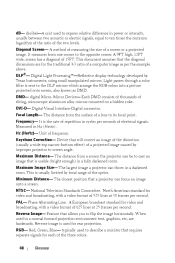Dell 1409X Support Question
Find answers below for this question about Dell 1409X.Need a Dell 1409X manual? We have 1 online manual for this item!
Question posted by librarian11117 on February 5th, 2015
Why Does My Projector Have Dots Around The Edges That Look Like Dust?
Current Answers
Answer #1: Posted by BusterDoogen on February 5th, 2015 7:45 PM
I hope this is helpful to you!
Please respond to my effort to provide you with the best possible solution by using the "Acceptable Solution" and/or the "Helpful" buttons when the answer has proven to be helpful. Please feel free to submit further info for your question, if a solution was not provided. I appreciate the opportunity to serve you!
Answer #2: Posted by shri1987 on February 11th, 2015 1:36 AM
Hello
My name is Shrikanth and I work for the Social Media and Community Team at Dell. I would suggest you to power off the projector till the lamp cools down. Clean the lens using a lint free cloth. Let me know how it goes.
Thanks and regards
Shrikanth G
Social Media and Community Professional
Order Status : http://dell.to/1mpzOt7
Download Drivers : http://dell.to/1pkzznO ;
-ShrikanthAtDell
Related Dell 1409X Manual Pages
Similar Questions
I recently bought from an individual's Dell1409 projector. There is a password on it. How do I reset...
what I'm going to do to remove the black dots in my projector.. the lamps is good condition but to m...
Hi I have dell 1410x projector, I was watching movie .a sudden massage displayed that fan failure...
can i no the bproblem with my projector dell1210s,it has been flash a key light and lamp
How do you flip the screen on a Dell Projector Model 3400MP