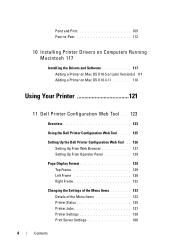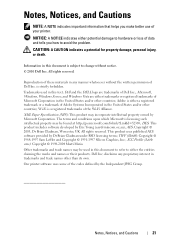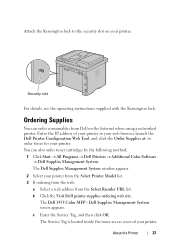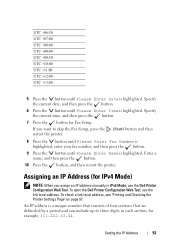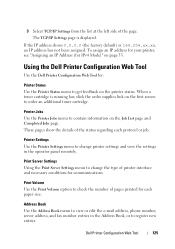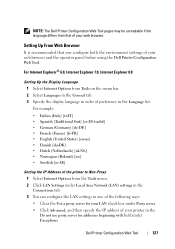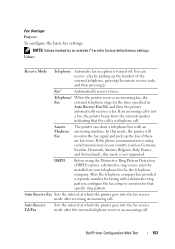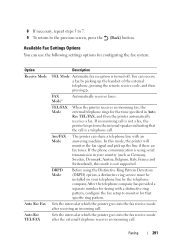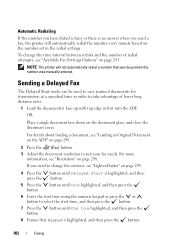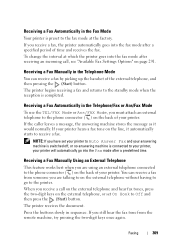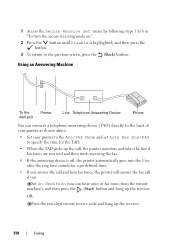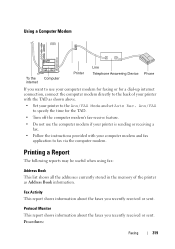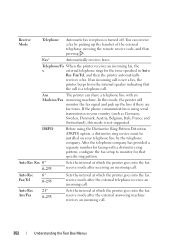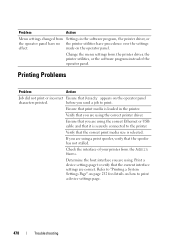Dell 1355CN Support Question
Find answers below for this question about Dell 1355CN.Need a Dell 1355CN manual? We have 4 online manuals for this item!
Question posted by yaeddfre on April 18th, 2014
Cannot Use Fax For 1355cn Printer
The person who posted this question about this Dell product did not include a detailed explanation. Please use the "Request More Information" button to the right if more details would help you to answer this question.
Current Answers
Answer #1: Posted by RaviCatDell on April 24th, 2014 3:26 PM
Hi yaeddfre,
I'm a part of Dell Social Media Team. Kindly refer to configuring FAX page 285, in the User's Guide to help you setup / reconfigure the fax on your printer.
User's Guide: http://bit.ly/1eTgmFq
Let me know how this goes.
I'm a part of Dell Social Media Team. Kindly refer to configuring FAX page 285, in the User's Guide to help you setup / reconfigure the fax on your printer.
User's Guide: http://bit.ly/1eTgmFq
Let me know how this goes.
Dell-Ravi C
#IWorkforDell
Follow me on Twitter: @RaviCAtDell
Social Media & communities Professional