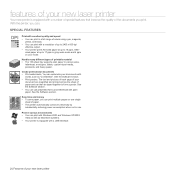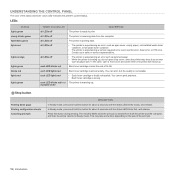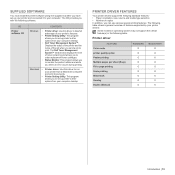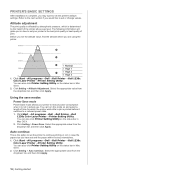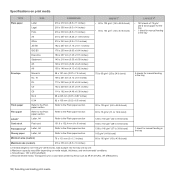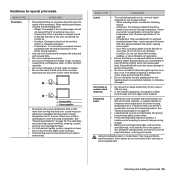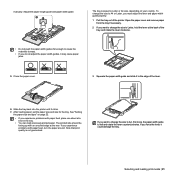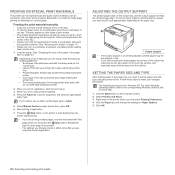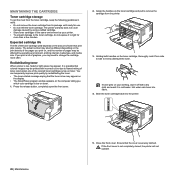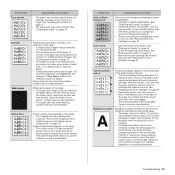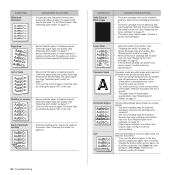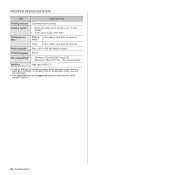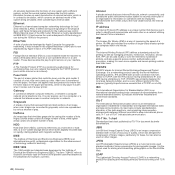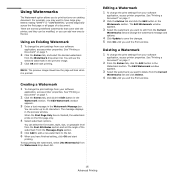Dell 1230c Support Question
Find answers below for this question about Dell 1230c - Color Laser Printer.Need a Dell 1230c manual? We have 1 online manual for this item!
Question posted by dutley on March 18th, 2013
Del1230c Fuser Removed Four Screw But The Left Side Will Not Come Out
Current Answers
Answer #1: Posted by prateekk007 on March 19th, 2013 10:50 AM
Please click on the link mentioned below that might help you:
Please reply if you have any further questions.
For easy access to drivers, manuals and product updates, please visit our Support Site .
Thanks & Regards
Prateek K