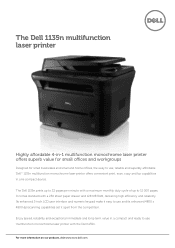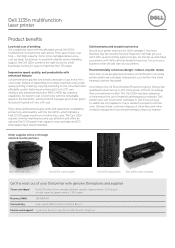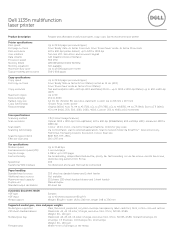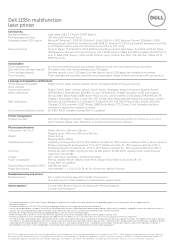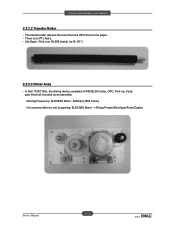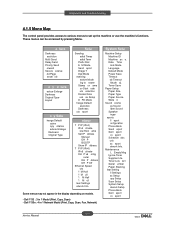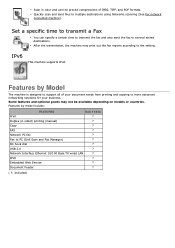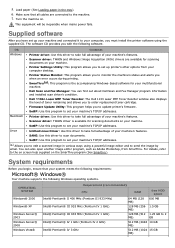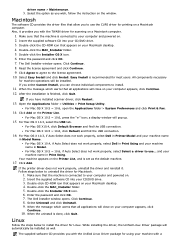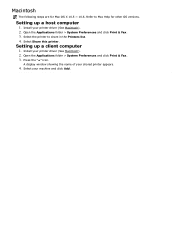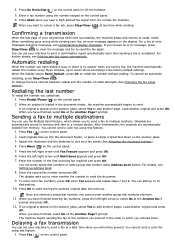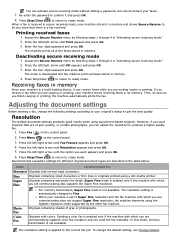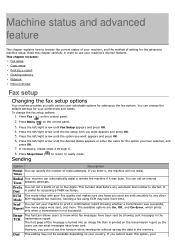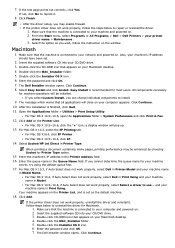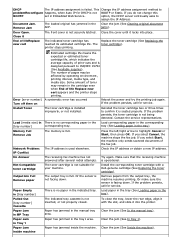Dell 1135N Support Question
Find answers below for this question about Dell 1135N.Need a Dell 1135N manual? We have 3 online manuals for this item!
Question posted by eastcoastta on July 11th, 2012
How Do I Print Fax Confirmation
The person who posted this question about this Dell product did not include a detailed explanation. Please use the "Request More Information" button to the right if more details would help you to answer this question.
Current Answers
Answer #1: Posted by NiranjanvijaykumarAtDell on July 13th, 2012 2:47 AM
Hello eastcoastta,
I am from Dell Social Media and Community.
Please follow the steps below to print sent fax report automatically.
Printing sent fax report automatically
You can set the machine to print a report with detailed information about the previous 50 communication operations,
including time and dates.
1. Press Fax on the control panel.
2. Press Menu on the control panel.
3. Press the left/right arrow until Fax Setup appears and press OK.
4. Press the left/right arrow until Auto Report appears and press OK.
5. Press the left/right arrow until On appears and press OK.
6. Press Stop/Clear to return to ready mode.
Click on the link below for the manual for your printer and select Faxing for more information.
http://support.dell.com/support/edocs/systems/PRN1135/en/index.htm
Let me know if you need any further assistance, I will be glad to help.
Dell-Niranjan
I am from Dell Social Media and Community.
Please follow the steps below to print sent fax report automatically.
Printing sent fax report automatically
You can set the machine to print a report with detailed information about the previous 50 communication operations,
including time and dates.
1. Press Fax on the control panel.
2. Press Menu on the control panel.
3. Press the left/right arrow until Fax Setup appears and press OK.
4. Press the left/right arrow until Auto Report appears and press OK.
5. Press the left/right arrow until On appears and press OK.
6. Press Stop/Clear to return to ready mode.
Click on the link below for the manual for your printer and select Faxing for more information.
http://support.dell.com/support/edocs/systems/PRN1135/en/index.htm
Let me know if you need any further assistance, I will be glad to help.
Dell-Niranjan
NiranjanAtDell
Dell Inc
Related Dell 1135N Manual Pages
Similar Questions
Dell Mfp 2335dn Does Not Print Fax Confirmation
(Posted by Cofin06 10 years ago)
How To Print Fax Confirmation Dell 1135n Multifunction Printer
(Posted by ghacaroli 10 years ago)
How To Print Fax Confirmation Sheet On Dell 2335dn Mfp
(Posted by tbrkati 10 years ago)