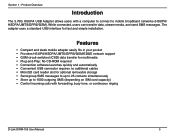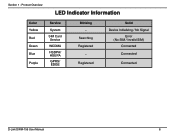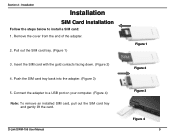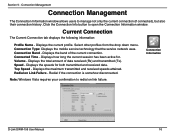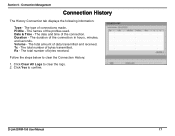D-Link DWM-156 Support Question
Find answers below for this question about D-Link DWM-156.Need a D-Link DWM-156 manual? We have 2 online manuals for this item!
Question posted by revieAme on August 8th, 2014
I Can Not Connect To Internet With D-link Dwm-156
The person who posted this question about this D-Link product did not include a detailed explanation. Please use the "Request More Information" button to the right if more details would help you to answer this question.
Current Answers
Related D-Link DWM-156 Manual Pages
Similar Questions
My Dwm-156 Modem Remain Connected But Stops Transferring Data.
I have installed the drivers on my computer window 7 32 bit. Its start working and the signals stren...
I have installed the drivers on my computer window 7 32 bit. Its start working and the signals stren...
(Posted by capssharma 11 years ago)
D-link Dwm-156 Modem Installation
how to installation process d-link dwm-156 modem in windows7
how to installation process d-link dwm-156 modem in windows7
(Posted by sumitbose3 11 years ago)
How Can I Setup My Modem D-link Dwm-156?
i dont know how i setup and adjust the modem d-link dwm 156
i dont know how i setup and adjust the modem d-link dwm 156
(Posted by bbahramhn 11 years ago)
Dwm-156
HOW TO SETUP INTERNET CONNECTION WITH DWM-156 AND BSNL SIM CARD IN WIN XP COMPUT
HOW TO SETUP INTERNET CONNECTION WITH DWM-156 AND BSNL SIM CARD IN WIN XP COMPUT
(Posted by anilnairkll 12 years ago)
No Connection With Dwm-156
i have a modem dwm-156 for 2 years, till now was working perfect, but last month, i can not connect ...
i have a modem dwm-156 for 2 years, till now was working perfect, but last month, i can not connect ...
(Posted by mudrfarid 12 years ago)