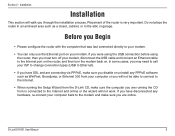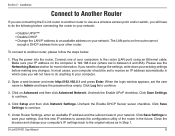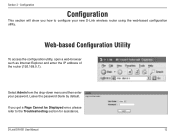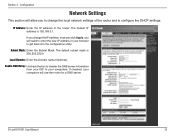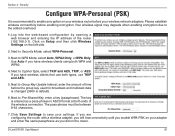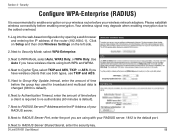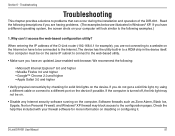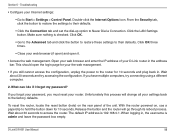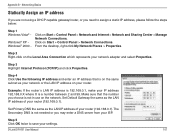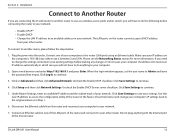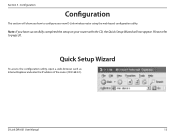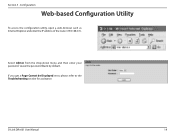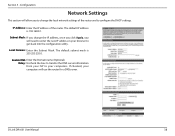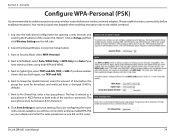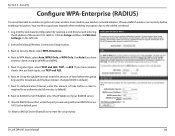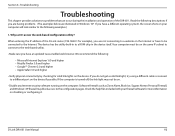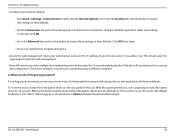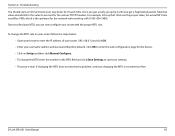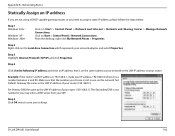D-Link DIR 601 Support Question
Find answers below for this question about D-Link DIR 601 - Dlink Wireless N 150 Home Router.Need a D-Link DIR 601 manual? We have 2 online manuals for this item!
Question posted by badAjgo on February 11th, 2014
Can Not Connect To 192.168.0.1 On Dlink Dir601
The person who posted this question about this D-Link product did not include a detailed explanation. Please use the "Request More Information" button to the right if more details would help you to answer this question.
Current Answers
Related D-Link DIR 601 Manual Pages
Similar Questions
Dlink Dir 601 Won't Connect To 192.168.0.1
(Posted by cleacr 9 years ago)
Dlink Dir 601 Cannot Connect To Server 192.168.0.1
(Posted by Mashe 10 years ago)
How To Restart Dlink Wireless N 150 Router Mac
(Posted by volichad1 10 years ago)
How To Reset Dlink Wireless N 150 Home Router
(Posted by Brandjeric 10 years ago)