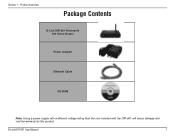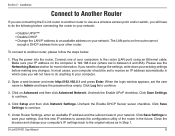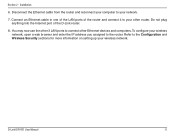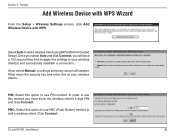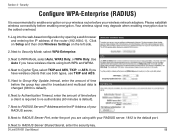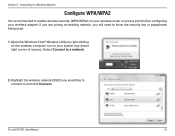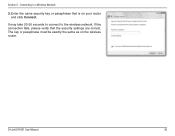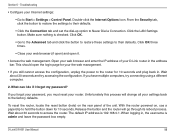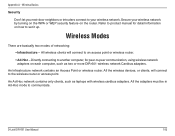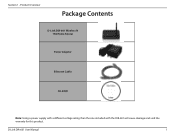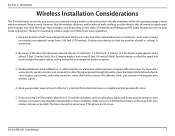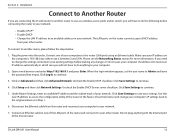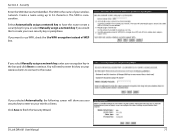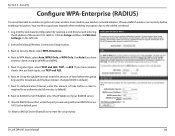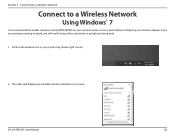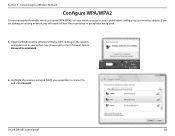D-Link DIR 601 Support Question
Find answers below for this question about D-Link DIR 601 - Dlink Wireless N 150 Home Router.Need a D-Link DIR 601 manual? We have 2 online manuals for this item!
Question posted by lherfdz on March 23rd, 2014
How To Change Security Key On D Link Router
Current Answers
Answer #1: Posted by nileshkhatri on March 27th, 2014 8:46 PM
Instructions
-
- 1
Open a browser. Enter "192.168.1.1" in the browser's address bar (the default router address for D-Link routers), and press "Enter." Enter the user name and password to log in to the D-Link router.
- 2
Click the "Wireless Network" tab on the initial setup page to gain access to the wireless security section.
- 3
Select "WEP, WPA or WPA2" from the drop-down menu in the "Wireless Security Mode" section. Leave this setting as it is if you are changing only the key and not the encryption mode.
- 4
Delete the existing key, and enter a new pass phrase or key.
- 5
Click the "Apply" button at the bottom of the screen.
- 1
Answer #2: Posted by nileshkhatri on March 29th, 2014 11:57 PM
-
- 1
Open a browser. Enter "192.168.1.1" in the browser's address bar (the default router address for D-Link routers), and press "Enter." Enter the user name and password to log in to the D-Link router.
- 2
Click the "Wireless Network" tab on the initial setup page to gain access to the wireless security section.
- 3
Select "WEP, WPA or WPA2" from the drop-down menu in the "Wireless Security Mode" section. Leave this setting as it is if you are changing only the key and not the encryption mode.
- 4
Delete the existing key, and enter a new pass phrase or key.
- 5
Click the "Apply" button at the bottom of the screen.
- 1