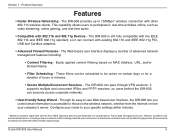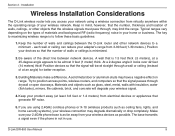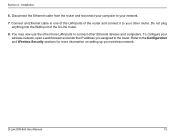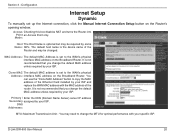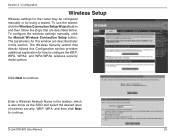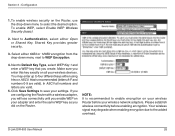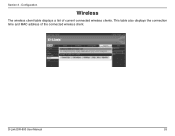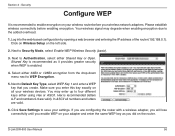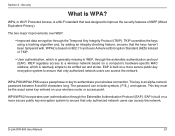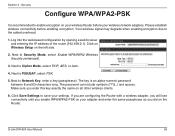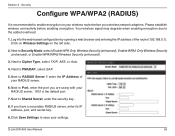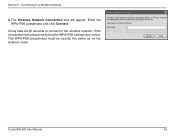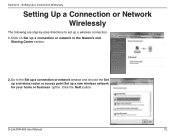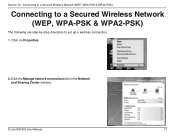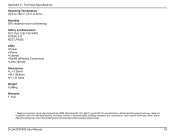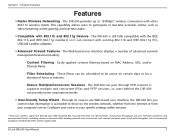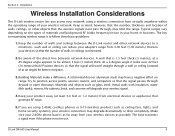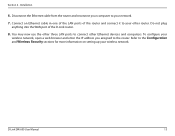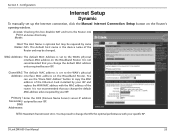D-Link DIR-600 Support Question
Find answers below for this question about D-Link DIR-600 - Wireless N 150 Home Router.Need a D-Link DIR-600 manual? We have 2 online manuals for this item!
Question posted by BOOHDHANGSHENGWAH on September 20th, 2011
Wireless Connection On D-link-600 Suddenly Stops And Cannot Connect.
WiFi was working fine till today which suddenly disconnect, any solution?
Current Answers
Related D-Link DIR-600 Manual Pages
Similar Questions
How To Configure Wireless N 150 Home Router Dir 600 As Repetidor
(Posted by tripbogg 9 years ago)
How To Get The Password To A Wireless N 150 Home Router
(Posted by Buprong 9 years ago)
How To Reset Password On My Dlink Router Wireless Dir-600
(Posted by adrmysti 10 years ago)
Wireless M 150 Home Router Can I Reset The Password
(Posted by jappink 10 years ago)
My Wii Stopped Communicating With My D-link Router. Model Dir-615.
(Posted by Anonymous-40792 12 years ago)