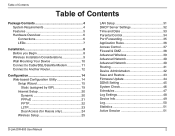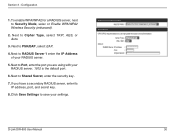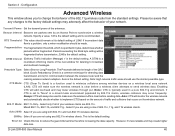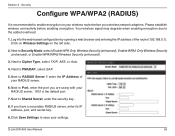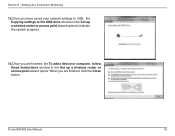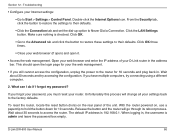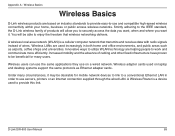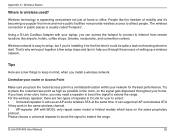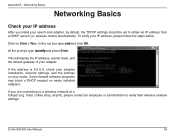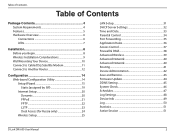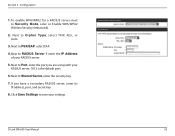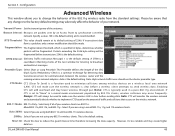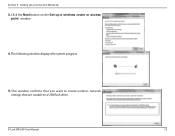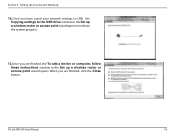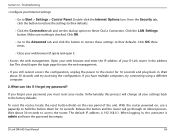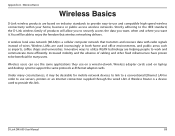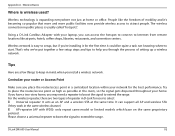D-Link DIR-600 Support Question
Find answers below for this question about D-Link DIR-600 - Wireless N 150 Home Router.Need a D-Link DIR-600 manual? We have 2 online manuals for this item!
Question posted by ceciliaeugenio14 on November 5th, 2012
Username And Password
Current Answers
Answer #1: Posted by kcmjr on November 5th, 2012 6:11 PM
You will need to do a password recovery to get back in. Page 86 discusses this. Press the recessed reset button on the lower right corner of the rear panel for 10 seconds. This will force a reset. 30 or so seconds later the unit will be available again and everything will be reset to factory default.
The default IP address is 192.168.0.1. When logging in, the username is
admin and leave the password box empty.
Licenses & Certifications: Microsoft, Cisco, VMware, Novell, FCC RF & Amateur Radio licensed.