D-Link DCS-942L Support Question
Find answers below for this question about D-Link DCS-942L.Need a D-Link DCS-942L manual? We have 2 online manuals for this item!
Question posted by rbelinsky on September 27th, 2013
What Are The Correct Setting For E-mailing Snapshots For Comcast?
I used to be able to e-mail snapshots but after the firmware update it will not. When I try the "test" button it just says test failed.
Current Answers
There are currently no answers that have been posted for this question.
Be the first to post an answer! Remember that you can earn up to 1,100 points for every answer you submit. The better the quality of your answer, the better chance it has to be accepted.
Be the first to post an answer! Remember that you can earn up to 1,100 points for every answer you submit. The better the quality of your answer, the better chance it has to be accepted.
Related D-Link DCS-942L Manual Pages
Product Manual - Page 3
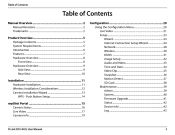
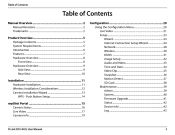
... Installation Considerations...12 Camera Installation Wizard...13 WPS - Push Button Setup...14 mydlink Portal...15 Camera Status...16 Live Video...17 Camera Info...19 Configuration...20 Using the Configuration Menu...Clip...35 Snapshot...36 Motion Detect...37 SD Card...38 Maintenance...39 Admin...39 System...40 Firmware Upgrade...41 Status...42 Device Info...42 Log...43
D-Link DCS-942L User Manual...
Product Manual - Page 15
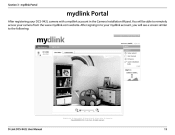
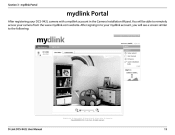
Section 3 - You will see a screen similar to remotely access your DCS-942L camera with a mydlink account in the Camera Installation Wizard. mydlink Portal
mydlink Portal
After registering your camera from the www.mydlink.com website. After signing in to your mydlink account, you will be able to the following:
D-Link DCS-942L User Manual
15
Product Manual - Page 22
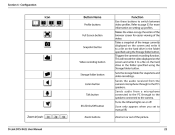
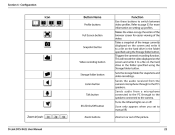
... write it to the PC's speakers. Full Screen button
Snapshot button
Video recording button
Storage folder button Listen button
Talk button
IR LED On/Off button
Zoom buttons
D-Link DCS-942L User Manual
22 Turns the Infrared lights on setting up profiles. Section 4 -
Configuration
Icon
Button Name
Profile buttons
Function
Use these buttons to switch between video profiles.
Product Manual - Page 29
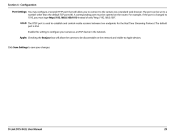
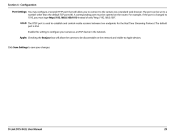
... endpoints for the Real Time Streaming Protocol. Apple: Checking the Bonjour box will allow the camera to Apple devices. For example, if the port is changed to configure your changes. D-Link DCS-942L User Manual
29
Configuration
Port Settings: You may configure a Second HTTP port that will allow you must be opened on the...
Product Manual - Page 30
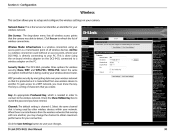
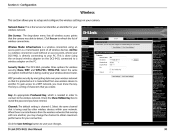
... from the wireless networks that is being used without an access point, where your DCS-942L is being used by your wireless network so that the camera was able to obtain maximum performance for wireless security; Wireless Mode: Infrastructure is needed in order to connect to save your camera. Click the Save Settings button to the wireless network. None, WEP...
Product Manual - Page 33
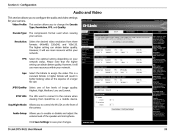
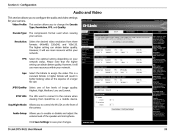
... and video settings for your camera. D-Link DCS-942L User Manual
33 Section 4 - Configuration
Audio and Video
This section allows you to enable or disable and adjust the volume level of image quality: Highest, High, Medium, Low, and Lowest.
Video Profile: This section allows you to save your network status. However, it will use more...
Product Manual - Page 35
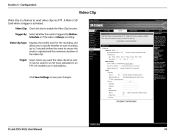
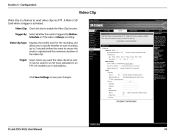
... used for the recording and allows you want the video clip to an e-mail address. Click Save Settings to... ensure the event is Always recording. Trigger By: Select whether the event is triggered by Motion, Schedule or if the video is captured and the maximum duration of the video clip. It may be saved to an SD Card, uploaded to an FTP or E-mailed to be sent.
D-Link DCS-942L...
Product Manual - Page 36
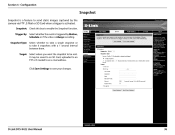
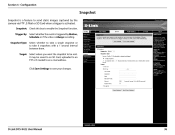
... Card, uploaded to an FTP or E-mailed to an e-mail address.
It may be sent. D-Link DCS-942L User Manual
36 Configuration
Snapshot
Snapshot is a feature to enable the Snapshot function. Snapshot Type: Select whether to take a single snapshot or to save your changes.
Click Save Settings to take 6 snapshots with a 1 second interval between them. Snapshot: Check this box to send static...
Product Manual - Page 37
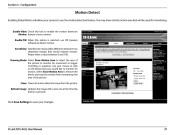
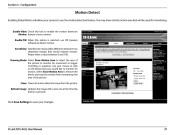
... Save Settings to monitor for motion.
Sensitivity: Specifies the measurable difference between 0 and 100. Use your camera to use PIR (passive infrared) to remove the blocks and stop the camera from the picture. Clear: Clears all motion detection areas from monitoring that you would indicate motion.
Select Erase Motion Area to detect motion. D-Link DCS-942L User...
Product Manual - Page 50
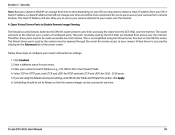
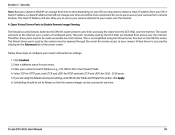
...DCS-942L User Manual
50 The router connects to obtain a Static IP address from your ISP. The ports normally used by the DCS-942L are using the Virtual Server function on your router's Virtual Server settings: 1. The Virtual Server ports used by the camera... should be set to access your camera. If you are blocked from the DCS-942L over the Internet. 4. Security Note: Because...
User Manual - Page 3
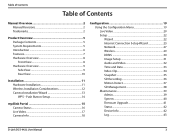
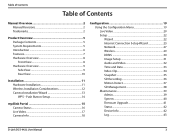
... Wireless Installation Considerations 12 Camera Installation Wizard 13 WPS - Push Button Setup 14
mydlink Portal 15 Camera Status 16 Live Video 17 Camera Info 18
Configuration 19 Using the Configuration Menu 19... Snapshot 35 SD Recording 36 Motion Detect 37 SD Management 38 Maintenance 39 Admin 39 System 40 Firmware Upgrade 41 Status 42 Device Info 42 Log 43
D-Link DCS-942L ...
User Manual - Page 15
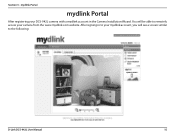
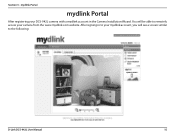
You will be able to remotely access your mydlink account, you will see a screen similar to your camera from the www.mydlink.com website. After signing in the Camera Installation Wizard. mydlink Portal
mydlink Portal
After registering your DCS-942L camera with a mydlink account in to the following:
D-Link DCS-942L User Manual
15 Section 3 -
User Manual - Page 28
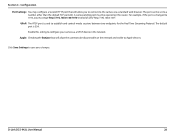
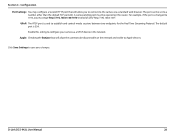
... the Bonjour box will allow the camera to the camera via a standard web browser.
Configuration
Port Settings: You may configure a Second HTTP port that will allow you must be opened on the network and visible to 1010, you to connect to be set to configure your changes. D-Link DCS-942L User Manual
28 The port can...
User Manual - Page 29
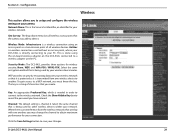
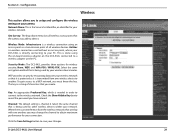
.... Channel: The default setting is being used by your camera. D-Link DCS-942L User Manual
29 Site Survey: The drop down menu lists all wireless devices. Select the same encryption method that it is the Service Set Identifier, an identifier for wireless security;
None, WEP, and WPA-PSK / WPA2-PSK. Click the Save Settings button to your network.
Ad...
User Manual - Page 32
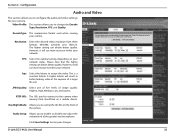
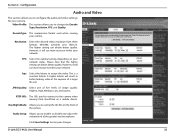
... you to control the IR LEDs on your camera.
The higher setting can obtain better quality.
FPS: Select the optimal setting depending on the front of a larger file size.
This is a constant bitrate.
JPEG Quality: Select one of five levels of the speaker and microphone. D-Link DCS-942L User Manual
32 Resolution:
Select the desired...
User Manual - Page 33
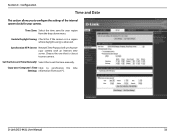
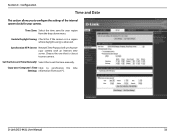
... is closest to synchronize the time Settings: information from the drop down menu.
Section 4 - Configuration
Time and Date
This section allows you to set the time manually.
Enable Daylight Saving: Check this to configure the settings of the internal system clocks for your region from your camera. D-Link DCS-942L User Manual
33 Time Zone: Select...
User Manual - Page 34
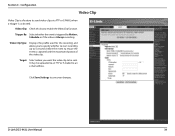
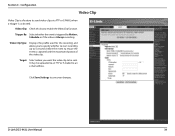
...Type:
Displays the profile used for the recording and allows you want the video clip to be uploaded to an FTP or E-mailed to ensure the event ...mail address.
Video Clip: Check this box to save your changes.
Trigger By: Select whether the event is triggered by Motion, Schedule or if the video is Always recording.
Click Save Settings to enable the Video Clip function. D-Link DCS-942L...
User Manual - Page 35
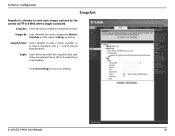
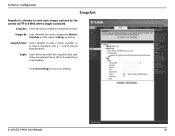
It may be sent.
Click Save Settings to an e-mail address. D-Link DCS-942L User Manual
35 Configuration
Snapshot
Snapshot is a feature to enable the Snapshot function. Snapshot: Check this box to send static images captured by Motion, Schedule or if the video is activated. Target: Select where you want the snapshot to take a single snapshot or to be uploaded to...
User Manual - Page 37
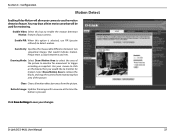
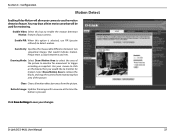
... trigger recording or snapshot. Refresh Image: Updates the image with a new one at the time the button is selected, use the motion detection feature. D-Link DCS-942L User Manual
37
...between 0 and 100.
Use your camera. Clear: Clears all motion detection areas from monitoring that you would indicate motion. Click Save Settings to save your camera to use PIR (passive infrared) ...
User Manual - Page 50
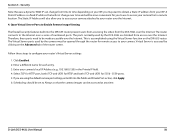
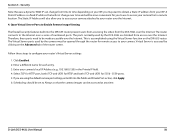
... tab of numbered ports. The Static IP Address will be opened through the router for you to access your camera attached to access your camera from your ISP, you are blocked from the DCS-942L over the Internet. The ports normally used by the DCS-942L are using the Virtual Server function on the DIR-655 router. D-Link...
Similar Questions
Is Your Service Provided At No Cost With Purchase Of Security Cameras?
We are interested in purchasing a night time security camera. Our questions is does the purchase of ...
We are interested in purchasing a night time security camera. Our questions is does the purchase of ...
(Posted by cmrobinson66 11 years ago)
Dlink Network Camera Dcs-942l Please.
What the Maximum Gig capacity can be used in DLink Network Camera DCS942L Please. Thanks. FarhadM
What the Maximum Gig capacity can be used in DLink Network Camera DCS942L Please. Thanks. FarhadM
(Posted by TheTerrace 11 years ago)

